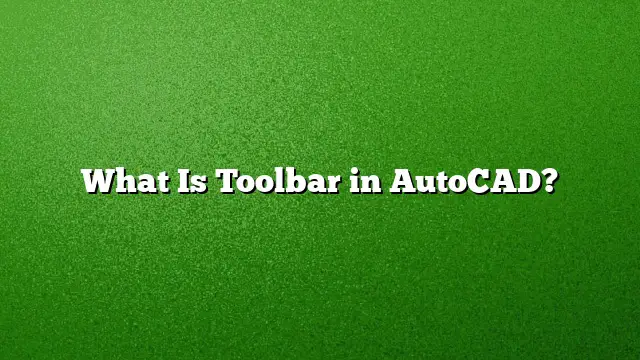Understanding Toolbars in AutoCAD
Toolbars act as user-friendly interfaces in AutoCAD, allowing quick access to various commands and functions essential for drafting and designing. By organizing tools and features into recognizable icons, toolbars enhance productivity and streamline workflows for users.
The Function of Toolbars
Toolbars in AutoCAD serve various purposes, including:
- Quick Access: They provide users with immediate access to frequently used tools.
- Customization: Users can modify their toolbars to fit their specific needs by adding or removing tools.
- Efficiency: By minimizing the need to navigate through menus, toolbars help save time and improve efficiency during design work.
How to Show Toolbars in AutoCAD
If your toolbars are not visible, follow these steps to display them:
-
Open AutoCAD: Launch the AutoCAD application on your computer.
-
Access the Toolbars Menu:
- Locate the "View" tab in the top menu. If you’re using Windows, you may need to press the
Altkey to reveal menu options. - Click on "Toolbars" in the drop-down that appears.
- Locate the "View" tab in the top menu. If you’re using Windows, you may need to press the
- Enabling Toolbars:
- From the Toolbars menu, choose the specific toolbars you wish to display by clicking on their respective names (e.g., “Standard Toolbar,” “Drawing Toolbar”).
- You can enable multiple toolbars as needed.
Restoring Missing Toolbars
If you find that your toolbars have vanished, you can restore them by following these steps:
-
Display the Menu Bar:
- On the Quick Access toolbar located at the top left of the application, click the drop-down menu.
- Select “Show Menu Bar” from the options.
- Using the Command Prompt:
- At the Command prompt, type
MENUBARand press Enter. - By entering
1, you can ensure that the menu bar and associated toolbars become visible.
- At the Command prompt, type
Customizing Toolbars in AutoCAD
To tailor your toolbars according to your specific workflow:
-
Locate the Desired Toolbar: Click on the name of the toolbar you want to customize to make it visible.
-
Enter Customization Mode:
- Right-click on any button on the toolbar you are customizing.
- Select “Customize” from the context menu.
- Modify the Toolbar:
- In the Customize tab that appears, you will see a Command List pane.
- Drag and drop any desired command from the list onto the toolbar you want to modify.
- This allows you to add shortcuts that enhance your efficiency in AutoCAD.
Standard and Application Toolbars
Toolbars can be categorized into two main types:
-
Standard Toolbars: These typically include the most frequently utilized commands for tasks such as saving, opening files, or creating new documents. They generally appear below the menu bar and are visually organized with icons for easy access.
- Application Toolbars: Exclusive to a specific application, these toolbars are tailored to provide commands relevant to that software. In the case of AutoCAD, application toolbars are designed to enhance drafting and design capabilities.
Differences Between Toolbars and Menu Bars
Understanding the distinction between toolbars and menu bars is important for effective navigation:
- Toolbar: Composed of icons or images representing specific commands; it provides a visual representation of tools for quick access.
- Menu Bar: A text-based interface that lists various commands when clicked, like “File” or “Edit.” Each item in the menu leads to further options.
Frequently Asked Questions (FAQ)
1. How can I reset my toolbars to their default settings in AutoCAD 2025?
To reset your toolbars, navigate to the "Customize" menu, right-click on the toolbar, and choose “Reset Toolbar.” This restores the toolbar to its original state, removing any custom changes made.
2. Can I create a custom toolbar in AutoCAD?
Yes, AutoCAD allows users to create custom toolbars. You can go to the customization options, and under the “New Toolbar” section, provide a name and add your desired commands for direct access.
3. What are the main tools included in the AutoCAD toolbar?
The main tools commonly featured in the AutoCAD toolbar include Line, Circle, Rectangle, Polyline, Trim, Extend, Copy, and Mirror, which are fundamental for various design tasks.