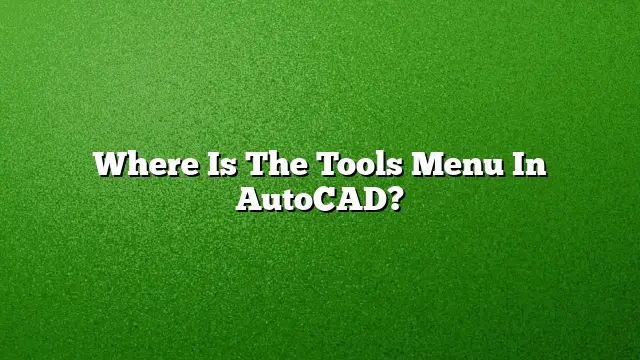Locating the Tools Menu in AutoCAD
Finding the Tools menu in AutoCAD is essential for accessing various functionalities. Follow these step-by-step instructions to display the menu and access necessary toolbars effectively.
Enabling the Menu Bar
To view the menu bar, which houses the Tools menu, make sure it’s enabled:
- Click on the Quick Access Toolbar drop-down located at the top-left corner of the window.
- Select the option labeled “Show Menu Bar” from the drop-down choices. This will make the menu bar visible, giving you access to the Tools menu and other options.
Restoring Toolbars in AutoCAD
Should you need to bring back missing toolbars, follow these steps:
- Type MENUBAR into the command line and press Enter. To ensure the menu bar is visible, set the value to 1.
- Navigate to the Tools menu on the newly displayed menu bar and select “Toolbars.”
- From the list, check the boxes of the toolbars you wish to enable, allowing easy access once again.
Key Tools in AutoCAD
AutoCAD features a variety of fundamental tools required for drafting. Some of the primary tools include:
- Line: Essential for drawing straight segments.
- Circle: Used to create circular shapes quickly.
- Rectangle: Enables the drawing of rectangular outlines.
- Polyline: Allows for the creation of continuous lines made up of connected segments.
- Trim: Trims excess portions of objects.
- Extend: Extends lines or edges to meet other boundaries.
- Copy: Duplicates selected objects.
- Mirror: Creates a mirrored copy of selected objects.
Understanding Toolbars
The toolbar is a collection of icons and buttons that provide rapid access to various commands within AutoCAD. Toolbars can be customized, allowing you to organize frequently used tools for efficiency.
Customizing Toolbars
To modify the toolbar setup and personalize your workspace, use the following procedure:
- Locate the toolbar you want to customize and right-click on any existing button within that toolbar.
- Select “Customize” from the context menu that appears.
- In the Customize tab, you will see the Command List pane. Drag the command you wish to add from this pane and drop it onto the desired toolbar in your workspace.
Switching to Classic Mode in AutoCAD 2025
For users who prefer the classic interface, returning to this layout is straightforward:
- In the command line, type -toolbar and press Enter.
- When prompted, type Standard and press Enter again. This action will revert the interface to display the classic toolbar layout below the ribbon.
Adjusting AutoCAD Settings
If you need to reset AutoCAD 2025 to its default settings, adhere to these steps:
- Click on the Windows icon to open the Start Menu.
- Scroll down and click on the downward arrow to access all installed applications.
- Look for AutoCAD in the list and select “Reset Settings to Default,” ensuring a fresh start.
Types of Toolbars Available
AutoCAD includes several types of toolbars, each serving specific functions:
- Standard Toolbar: Contains around 20 fundamental command buttons familiar to most users.
- Layers Toolbar: Facilitates layer management within drawings.
- Properties Toolbar: Allows adjustment of object properties efficiently.
FAQs
What should I do if my toolbar is missing even after following the steps?
If the toolbar is still absent, ensure the MENUBAR variable is set to 1. If the problem persists, you may want to reset your AutoCAD settings or check for updates.
Can I customize the Quick Access Toolbar?
Yes, the Quick Access Toolbar can be customized by clicking the drop-down arrow on its right side and selecting options to add or remove commands according to your needs.
Are there keyboard shortcuts for accessing tools in AutoCAD?
Absolutely! AutoCAD has numerous keyboard shortcuts for commands, making it easier to access tools without navigating through menus. For instance, typing ‘L’ access the Line tool directly.