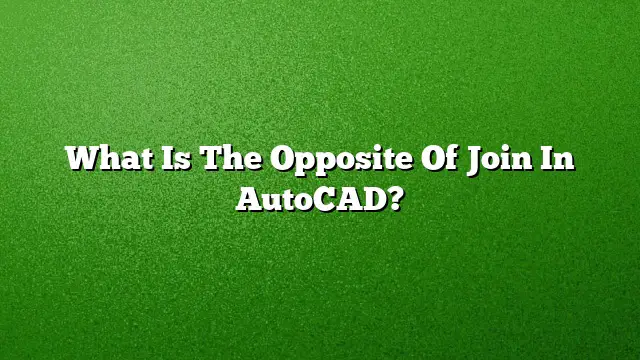Understanding the Opposite of Join in AutoCAD
When working with AutoCAD, the ability to manipulate objects is essential. One common operation is the "Join" command, which allows users to unite multiple objects into one. However, sometimes it’s necessary to undo this merging. The process that effectively serves as the opposite of "Join" is known as "Explode."
Understanding the "Explode" Command
The Explode command allows you to break down a single object that has been formed from multiple components back into its individual parts. This is particularly useful when you need to edit the original entities, apply different properties, or manage complex designs.
Steps to Use the Explode Command:
-
Initiate the Command:
- Type
EXPLODEin the command line and press Enter. Alternatively, you can find the Explode tool in the Modify panel under the Home tab.
- Type
-
Select the Object:
- Click on the object you wish to explode. This could be a block, a polyline, or any other combined entity.
- Complete the Command:
- Press Enter to confirm the selection. The object will now be broken down into its individual components.
Exploring Other Relevant Commands
While "Explode" is the primary function that reverses a join, AutoCAD offers other commands that can also impact object associations:
-
Ungroup: This command separates objects that have been grouped together. Use it when you need to handle components independently.
- To ungroup, select the objects and either type
UNGROUPor click the Ungroup button located in the Groups panel.
- To ungroup, select the objects and either type
-
Detach: If you need to break an external reference (Xref) from its host drawing, the Detach command will be beneficial. This separates the Xref while leaving your drawing intact.
- Break: This command can split an object at a specified point, which may sometimes serve a similar purpose to exploding by creating breaks in the geometry.
Why Lines Fail to Join in AutoCAD
Sometimes users encounter issues where they cannot join lines or polylines. Below are common reasons and solutions:
-
Gaps and Discrepancies: Ensure that the lines you’re attempting to join are aligned correctly without gaps. Use the
UNITScommand to check precision settings. Adjust these to ensure they are sufficient to detect small variations in position. - Different Elevations: Lines not joined could be at different elevations (Z values). Inspect the properties for any elevation mismatches and adjust as necessary.
Frequently Asked Questions
1. What happens if I explode a block?
When you explode a block, it returns to its original components. Each part retains its properties, allowing for individual editing.
2. Can I undo the Explode command?
Yes, you can undo the Explode command by using the UNDO command immediately after performing it.
3. Is the Join command limited to specific object types?
The Join command primarily works with polylines, lines, arcs, and splines. Ensure that the objects are compatible; otherwise, they may not join as expected.