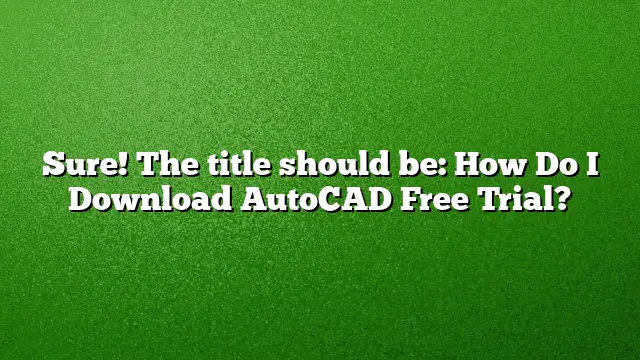Steps to Download AutoCAD Free Trial
Step 1: Visit the Official Autodesk Website
To initiate the download of the AutoCAD free trial, go to the official Autodesk website. You can access it by navigating to either autodesk.com or autodesk.in. Look for the section dedicated to AutoCAD.
Step 2: Create or Sign In to Your Autodesk Account
Before downloading, you’ll need to sign in. If you already have an Autodesk account, simply log in using your credentials. If you don’t have an account, you will need to create one. This involves providing your email address and some basic information. Make sure to follow the prompts to complete the registration process.
Step 3: Select the Free Trial Option
Once logged in, search for AutoCAD 2025. On the product page, you will find the option to download a free trial. Click on the “Free Trial” button. This will direct you to the download process.
Step 4: Choose Your Operating System
You may be prompted to choose your operating system (Windows or Mac). Ensure that you select the correct option, as the installation files will differ based on your OS.
Step 5: Download the Installer
After selecting your operating system, the installer package will begin to download. This process may take a few minutes depending on your internet connection speed. Once the download is complete, locate the installer file in your downloads folder.
Step 6: Install AutoCAD
Open the installer file to begin the installation process. Follow the on-screen instructions carefully. You may need to agree to the terms and conditions or select your desired installation options.
Step 7: Launch and Use AutoCAD
Once installation is complete, you can launch AutoCAD 2025 from your applications or programs list. The trial version will provide access to the full features for a limited period, allowing you to explore what AutoCAD has to offer. Utilize the specialized toolsets available to enhance your productivity.
FAQ
1. How long can I use the AutoCAD free trial?
The AutoCAD free trial is available for a duration of 30 days. During this time, users can explore all features of the software.
2. Can I use a student email to access the free trial?
Absolutely. Students and educators can avail themselves of special discounts or even better versions of the software. If you have a student email, use it when creating your Autodesk account.
3. Is it possible to reinstall the trial version if it expires?
Typically, the trial version can only be installed once per computer. However, you can uninstall it and attempt to reinstall, but this may not always reset the trial. Be aware that advanced software may have protective measures against repeated reinstallation.