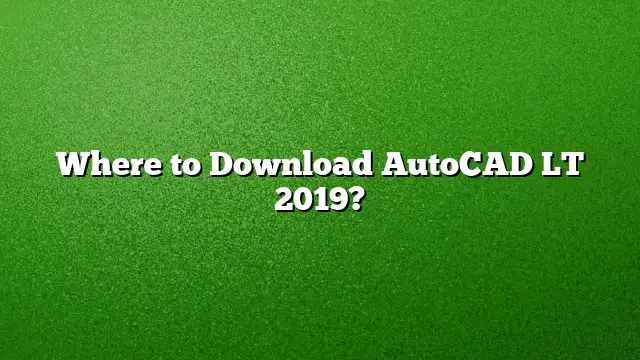Where to Download AutoCAD LT 2019
AutoCAD LT 2019 is a powerful software used for 2D drafting and design. To get it, follow these detailed steps to download and install it on your computer or network.
Step-by-Step Guide to Download AutoCAD LT 2019
Step 1: Access the Autodesk Website
Begin by navigating to the official Autodesk website. Look for the section dedicated to educational resources or software downloads. This is often labeled as the "Education Community" which provides access to free software for students and educators.
Step 2: Create an Autodesk Account
If you don’t already have an Autodesk account, you’ll need to create one. Click on the “Sign Up” or “Create Account” option. Provide the necessary information including your email address and a secure password. After filling out the form, check your inbox for a confirmation email to verify your account.
Step 3: Select AutoCAD LT
Once logged in, find AutoCAD LT in the list of software available for download. It’s usually easy to locate due to its popularity. Click on the AutoCAD LT option to proceed.
Step 4: Choose Your Version
After selecting AutoCAD LT, you may be prompted to pick which version of the software you want. Since you are looking for AutoCAD LT 2019, locate it from the dropdown menu. Make sure to also select your operating system (Windows or Mac) and preferred language.
Step 5: Download the Software
Click on the “Download” button. The website will provide you a download link. Depending on your internet speed, this might take some time. Ensure you have sufficient space on your hard drive before proceeding.
Step 6: Install the Software
Once the download is complete, locate the downloaded file, typically found in your "Downloads" folder. Extract any zipped files if necessary, then double-click the setup file to start the installation process. Follow the on-screen prompts:
- Accept the licensing agreement.
- Enter your serial number and product key, if prompted (these will be provided in your Autodesk account).
- Choose the installation location and click “Install”.
Step 7: Finalize Installation
Once the installation is complete, you may need to restart your computer. After the restart, you can launch AutoCAD LT 2019 from your programs list. If prompted, sign in with your Autodesk account to activate your copy of the software.
Frequently Asked Questions
1. Is AutoCAD LT free for students and educators?
Yes, Autodesk offers free access to AutoCAD LT for students and educators through the Education Community. You will need to create an account and verify your eligibility to download the software.
2. Can I use AutoCAD LT on multiple devices?
AutoCAD LT 2019 allows installation on up to three computers, but you must ensure that it is used only by the designated license holder.
3. What are the main differences between AutoCAD and AutoCAD LT?
The primary distinction lies in functionality: AutoCAD supports both 2D and 3D drafting, whereas AutoCAD LT focuses exclusively on 2D drafting. This makes AutoCAD LT a more cost-effective option for users who do not require 3D capabilities.