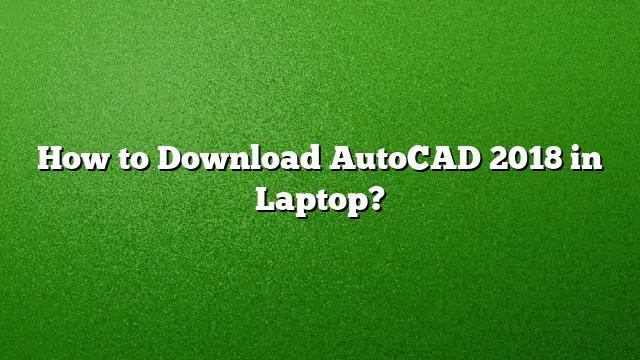Downloading AutoCAD 2025 on Your Laptop
Getting started with AutoCAD 2025 can be straightforward if you follow these detailed steps. This guide will walk you through the process of downloading AutoCAD onto your laptop, ensuring that you have the right tools and information at your fingertips.
Step-by-Step Guide for AutoCAD 2025 Download
Step 1: Access the Autodesk Education Portal
Begin by visiting the Autodesk Education Community website. This platform offers various educational software, including AutoCAD. Make sure to select the right version catered to your needs.
Step 2: Choose AutoCAD
From the list of available software on the Autodesk Education Community page, locate and select AutoCAD. This will redirect you to the specific download section for this software.
Step 3: Create or Sign In to Your Autodesk Account
If you already have an Autodesk account, simply log in. If not, you will need to create a new account. This involves providing your email address and creating a password. Ensure that you confirm your email if prompted.
Step 4: Initiate the Download
Once logged in, find the “DOWNLOAD NOW” button. Clicking this will start the download process for AutoCAD 2025’s installer file.
Step 5: Select Your Preferences
During the download setup, select the version of AutoCAD you wish to install, your operating system, and your preferred language. This customization ensures compatibility and ease of use.
Activating AutoCAD 2025
To fully use the features of AutoCAD 2025, activation is necessary. Here’s how to do that:
Step 1: Install the Software
After downloading, run the installer and follow the on-screen instructions to install AutoCAD 2025. Ensure that any antivirus software is temporarily disabled to avoid interruptions during installation.
Step 2: Obtain the Serial Number
You will need a serial number to activate your AutoCAD software. This can typically be found in your Autodesk account under the ‘Products & Services’ section.
Step 3: Use the Activation Key
Launch AutoCAD 2025 after installation and enter the provided serial number when prompted for activation. Follow any additional instructions to complete the process.
Troubleshooting Installation Issues
If problems arise during the installation process, consider these solutions:
- Ensure you are logged in as an administrator on your laptop.
- Clear your TEMP folder to optimize installation space.
- Temporarily disable your antivirus or firewall software.
- Check for any pending Windows updates that could affect software installation.
Frequently Asked Questions
1. Can I try AutoCAD for free before purchasing?
Yes, Autodesk offers a free trial version of AutoCAD, which you can download through their official website. This trial usually lasts for 30 days.
2. What if I encounter an error while downloading AutoCAD?
If the download fails, try using a wired internet connection and check if any firewalls or antivirus programs are blocking the download. Restarting your browser can also help.
3. Is AutoCAD available for Mac users?
Yes, AutoCAD is available for both Windows and Mac operating systems, allowing users on both platforms to access its features.