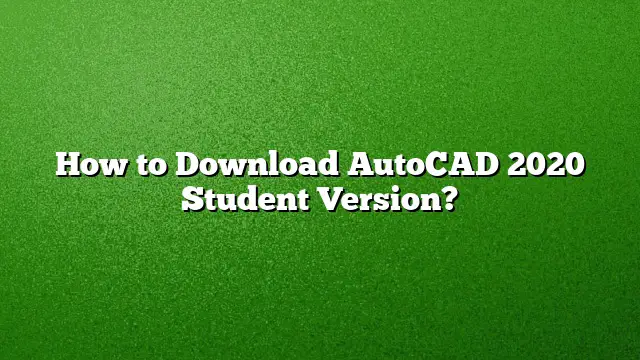Accessing the AutoCAD 2025 Student Version
The AutoCAD student version is an excellent resource for students who want to gain hands-on experience with this powerful design software. It is available for free for a period of up to three years. To begin your journey, you need to create an Autodesk account and select the student version option.
Steps to Download AutoCAD 2025 for Students
Follow these detailed steps to download the AutoCAD 2025 student version:
- Create an Autodesk Account: Visit the Autodesk Education Community website. Click on the option to create a new account, filling in all necessary information such as your name, email address, and educational institution.
- Verify Your Student Status: After signing up, you may need to verify your student status by following the prompts provided. This typically involves confirming your enrollment with your educational institution.
- Select AutoCAD: Once your account is set up and verified, navigate to the list of software available. Find AutoCAD and click on it to access the download option.
- Download the Installer: Click on the “DOWNLOAD NOW” button to obtain the installer for AutoCAD 2025. Ensure you choose the correct version and your operating system.
- Start the Download: Save the installer file to a location on your computer where you can easily find it, like your desktop or downloads folder.
Installation Guide for AutoCAD 2025
After downloading the installer, proceed with the following steps to install AutoCAD 2025:
- Locate the Installer: Navigate to the folder where you saved the downloaded installer file.
- Run the Installer: Double-click the installer file. A prompt will appear asking where to extract the installer files. Choose a suitable location and proceed.
- Follow Installation Prompts: After the extraction is complete, follow the prompts on the installation wizard. Agree to the license terms and select the installation type (typically, the standalone option is recommended).
- Input License Information: You will need to enter the serial number and product key. Check your Autodesk account for this information.
- Complete the Installation: Click on “Install” and wait for the installation process to finalize. This may take some time.
- Finish Setup: Once the installation is complete, click “Finish” to exit the installer.
How to Activate AutoCAD 2025
To activate your AutoCAD 2025 software, follow these easy steps:
- Launch AutoCAD: Open AutoCAD from your applications menu.
- Fill in License Information: When prompted, enter the serial number and product key provided in your Autodesk account.
- Activate Your Software: After entering the information, follow the activation prompts to finalize the activation process.
Common Issues and Troubleshooting
If you encounter issues while installing or activating AutoCAD 2025, here are some solutions:
- Uninstallation Problems: If the installation fails, try uninstalling any previous versions of AutoCAD or any conflicting software, then attempt the installation again.
- Long Installation Times: Installation can sometimes be slow due to system configurations or updates. Be patient, and ensure your system meets the necessary specifications.
- License Issues: Verify that your serial number and product key are entered correctly. Contact Autodesk support if you continue to face issues.
Frequently Asked Questions
1. How long can I use the AutoCAD student version?
The student version of AutoCAD can be used for free for up to three years, provided you maintain your student status.
2. What are the system requirements for installing AutoCAD 2025?
Your system should meet specific requirements, including a compatible operating system, sufficient RAM, and adequate disk space. Check Autodesk’s official website for the latest specifications.
3. Can I use AutoCAD for commercial purposes as a student?
No, the student version is intended exclusively for educational purposes. Using it for commercial work is prohibited under the terms of the educational license.