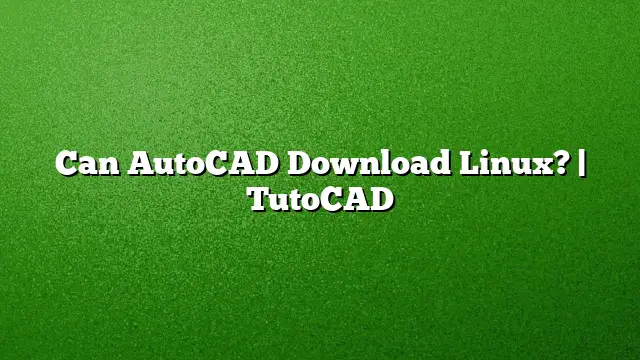Installing AutoCAD on Linux: A Comprehensive Guide
AutoCAD is primarily designed to run on Windows and macOS, leaving many Linux users wondering if they can install it natively on their systems. While there is no official version of AutoCAD for Linux, there are workarounds that allow users to access AutoCAD on Linux-based operating systems. This guide outlines effective methods to install and run AutoCAD on Linux, detailing each step for clarity.
Setting Up AutoCAD on a Virtual Machine
To run AutoCAD on Linux, one of the most reliable methods is to use a virtual machine (VM). This approach requires installing a compatible Windows operating system within the VM, which then allows you to install AutoCAD.
- Choose a Virtual Machine Software: Download and install VM software such as VirtualBox or VMware Workstation Player, both of which are available for Linux.
- Obtain a Windows ISO: Acquire a licensed copy of Windows by obtaining an ISO file from the official Microsoft website or using a retail copy.
- Create a New VM: Launch your VM software and create a new virtual machine. Allocate sufficient resources, including RAM and hard disk space, that would be suitable for running Windows and AutoCAD smoothly.
- Install Windows: Start the new VM and select the Windows ISO file you downloaded earlier. Follow the prompts to install Windows within the virtual machine.
- Install AutoCAD: Once Windows is functional, download the AutoCAD installer from Autodesk’s website. After the download completes, run the installer and follow the instructions to complete the AutoCAD installation.
Using Wine to Run AutoCAD on Linux
Wine is an alternative method that allows some Windows applications to run on Linux. While this method might not support the latest features of AutoCAD, it can work for earlier versions.
- Install Wine: Open a terminal and install Wine by entering the command for your Linux distribution. For example, on Ubuntu, use:
sudo apt install wine. - Configure Wine: After installation, configure Wine by running
winecfgin the terminal. This step sets up a simulated Windows environment. - Download AutoCAD: Obtain the AutoCAD installer for an earlier version compatible with Wine, such as AutoCAD 2025.
- Run the Installer: In the terminal, navigate to the directory where the installer is located using
cd. Execute the installer withwine setup.exe(replacing “setup.exe” with the actual file name). - Complete Installation: Follow the on-screen instructions to install AutoCAD. Keep in mind that performance and compatibility may vary.
Using DWG Viewers on Linux
If running AutoCAD is not essential and you simply need to view or edit DWG files, various tools are available for Linux that can fulfill this requirement.
- LX-Viewer: This application allows you to open, view, and manipulate DWG and DXF files on Linux. Download LX-Viewer from its official site, install, and run the application.
- FreeCAD: As a free and open-source alternative, FreeCAD is capable of handling various CAD formats and provides a powerful platform for parametric modeling. While it doesn’t replicate all AutoCAD features, it is sufficient for many users.
- DraftSight: Another option that provides DWG file support is DraftSight. It offers a free version for personal use and is a widely accepted choice among CAD users.
FAQs
1. Can I run AutoCAD directly on Linux without any additional software?
No, AutoCAD does not have a native version for Linux. You need to use either a virtual machine or Wine to run it on your Linux system.
2. Is it possible to install AutoCAD 2025 on Linux using Wine?
While Wine can run some versions of AutoCAD, compatibility is not guaranteed. Users might experience varied performance, so testing on a non-critical system is recommended.
3. Are there free alternatives to AutoCAD available for Linux?
Yes, software like FreeCAD and LibreCAD provides CAD functionality and are available for free, making them suitable alternatives for users who do not require AutoCAD’s full capabilities.