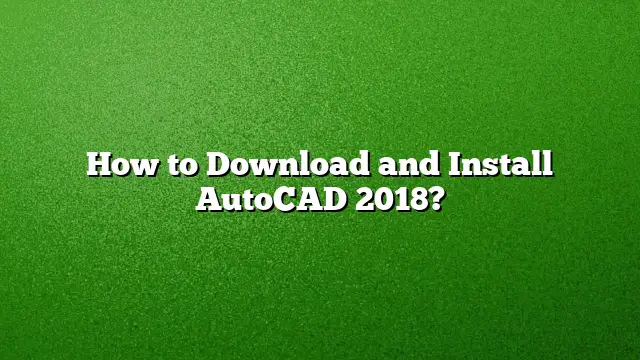How to Download and Install AutoCAD 2018
Step 1: Access the Autodesk Account Portal
Begin by visiting the Autodesk Account Portal, where you will find options to manage your software. If you don’t already have an account, create one by entering your details.
Step 2: Locate the AutoCAD 2018 Product
Once logged in, navigate to the products section. Look for AutoCAD 2018 in your list of available software. Select it and click the ‘Download’ button provided.
Step 3: Choose Your Settings
A window will appear, presenting various options for download. Confirm that the 2018 version is selected, along with the appropriate operating system (Windows or Mac) and language preferences. After verifying these details, click on the ‘Install Now’ button.
Step 4: Initiate the Installation
After the download completes, locate the downloaded file and double-click it to initiate the installation process. Follow the on-screen prompts to start the installation.
Step 5: Accept License Agreement
Read through the license agreement presented during installation. Once you’ve reviewed it, accept the terms by checking the box next to ‘I accept’ and then click ‘Next’ to proceed.
Step 6: Enter License Information
When prompted, enter the serial number and product key that you received from Autodesk. This step is crucial for activating your software. Make sure to enter the details exactly as provided.
Step 7: Complete the Installation
Click ‘Install’ to begin the installation process. The installer will copy files, configure settings, and finalize the installation. After the process completes, you’ll be prompted to click ‘Finish.’
Step 8: Launch AutoCAD 2018
Open AutoCAD 2018 from your desktop or start menu. If prompted, enter your serial number again to activate the software formally.
Frequently Asked Questions
1. What are the system requirements for AutoCAD 2018?
AutoCAD 2018 requires a minimum of 4GB of RAM, a Windows 7/8/10 operating system, and a compatible graphics card. Verify detailed specifications on the Autodesk website.
2. Can I use AutoCAD 2018 without an internet connection?
While an internet connection is necessary for initial activation and registration, AutoCAD can function offline after activation.
3. Is there a free version of AutoCAD available?
Students and educators can access a free version of AutoCAD 2025 through Autodesk’s Education Community, which is valid for up to three years.