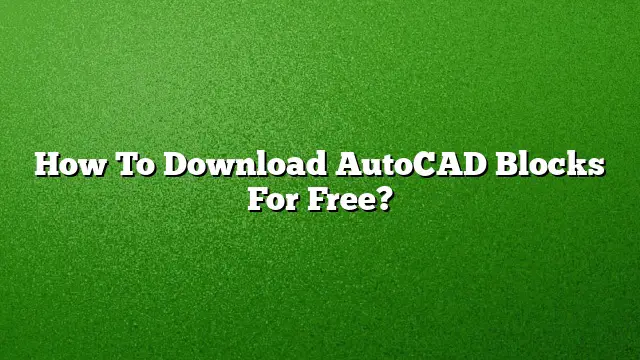Finding Free AutoCAD Blocks: A Comprehensive Guide
Where to Locate Free AutoCAD Blocks
A variety of online platforms offer free downloads of AutoCAD blocks, catering to architects, designers, and CAD enthusiasts. One noteworthy resource is DWGmodels.com, which boasts a diverse library of unique DWG files, including furniture, vehicles, and architectural symbols. Additional reputable websites for finding free AutoCAD blocks include CADforum, CAD Blocks.Net, and CADdetails, each hosting a wide selection of DWG and DXF files suitable for various projects.
Accessing Free AutoCAD Blocks
Follow these steps to access and utilize free AutoCAD blocks:
-
Select a Reliable Source: Choose a website known for offering high-quality CAD blocks. Verify the site based on user reviews and community feedback.
-
Navigate Through Categories: Once on the site, explore sections that categorize blocks by theme or function, such as furniture, landscaping, or architectural elements.
-
Download the Desired Block: Click on the specific block you wish to download. Most sites allow direct downloads without requiring user registration.
- Save the File: Choose a location on your computer to save the downloaded .dwg file, ensuring it’s easily accessible for future projects.
Inserting AutoCAD Blocks into Your Project
To incorporate downloaded blocks into your AutoCAD 2025 projects, follow these steps:
-
Open AutoCAD: Launch AutoCAD 2025 and create a new drawing or open an existing one.
-
Access the Block Panel: Click on the Home tab located at the top of the interface, then navigate to the Block panel.
-
Insert Block: Click on the Insert button. A dialogue box will appear allowing you to navigate to your saved DWG file.
-
Configure Block Placement: Once you select your block, you can adjust parameters such as scale, rotation, and placement options from the options provided.
- Complete the Insertion: Review your options and click OK to place the block into your drawing.
How to Open DWG Files without AutoCAD
If you don’t have AutoCAD installed, you can still work with DWG files using Autodesk’s DWG TrueView. This free program allows you not only to view DWG files but also to create PDFs and convert between different DWG formats. Follow these steps:
-
Download DWG TrueView: Visit Autodesk’s website to download and install DWG TrueView.
-
Open the Program: Launch the application upon installation.
- Load your DWG File: Use the file browser to locate and open your DWG file in TrueView.
Creating and Managing AutoCAD Blocks
You can also create custom blocks in AutoCAD 2025, allowing for greater flexibility in your designs:
-
Select Objects: Highlight the objects you wish to group as a block.
-
Create Block Command: Use the command line to type “BLOCK” and hit Enter. This opens the Create Block dialogue.
-
Define Block Parameters: In the dialogue, set the name, select the base point for insertion, and choose the objects you want to include.
- Finalize the Block: Click OK to create the block. It will now be saved in your drawing and can be reused in future projects.
Frequently Asked Questions
1. Can I use free AutoCAD blocks for commercial projects?
Most websites provide terms of use for their blocks. Always check the licensing agreement to ensure you can legally use the blocks for commercial purposes.
2. Are all AutoCAD blocks compatible with other CAD software?
While DWG files are primarily associated with AutoCAD, many other CAD programs support this format as well. However, compatibility may vary based on the software used.
3. How do I organize downloaded blocks for easier access?
Create a dedicated folder structure on your computer categorized by type or project. Regularly update this library as you download new blocks to streamline your workflow.