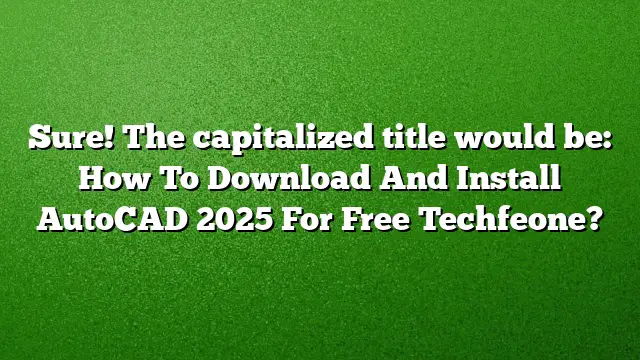Step-by-Step Guide to Download and Install AutoCAD 2010 for Free
Understanding AutoCAD 2010
AutoCAD 2010 is a widely used design and drafting software that enables architects, engineers, and other professionals to create precise 2D and 3D drawings. A free version can be beneficial for students and professionals looking to explore its features without financial investment.
Prerequisites for Installation
Before downloading AutoCAD 2010, ensure that your system meets the minimum requirements:
- Operating System: Windows Vista, Windows 7, or earlier versions (Windows 10 compatibility is limited).
- Processor: 2.0 GHz or faster.
- Memory: At least 2 GB RAM.
- Disk Space: A minimum of 6 GB of free disk space.
- Display: 1280 x 1024 resolution or higher.
Steps to Download AutoCAD 2010
-
Visit the Autodesk Official Website: Go to the Autodesk Education Community website. This platform provides access to free software for educational purposes.
-
Select the Software: On the main page, search for AutoCAD. Choose AutoCAD 2010 from the list of available software.
-
Create an Autodesk Account: If you do not have an account, you will need to create one. Click on the registration option and complete the necessary fields for account creation.
-
Initiate the Download:
- After logging into your account, click on the download button for AutoCAD 2010.
- Select your operating system and the preferred language.
- Download the Installer: Once the necessary selections are made, the download process will begin. Save the installer file to your local drive.
Installing AutoCAD 2010
-
Run the Installer: Locate the downloaded installer file and double-click it to start the installation process.
-
Accept License Agreement: You will be presented with the license agreement. Read through it and check the box indicating acceptance of the terms to continue.
-
Select Installation Type: Choose the option for a standalone license. When prompted, enter the serial number and product key provided on the Autodesk website.
-
Install the Software: Click on the "Install" button. The installation process will take some time, depending on your system’s performance.
- Complete Installation: After installation, click “Finish” to exit the setup wizard. You can now launch AutoCAD 2010 from your programs list.
Important Information Regarding Compatibility
AutoCAD 2010 can present compatibility issues with Windows 10. If you face difficulties, consider running the software in a virtual machine with an earlier version of Windows. Various tutorials are available online to assist with setting up a virtual environment.
Frequently Asked Questions
1. Is there a free version of AutoCAD 2025 available for students?
Yes, Autodesk offers a free student version of AutoCAD 2025 for educational purposes, typically valid for up to three years.
2. Why is AutoCAD generally considered expensive?
The software involves significant development costs due to its complexity and the specialized audience it serves. Most licenses are purchased by businesses that require the software for professional use.
3. What system requirements must be met for running AutoCAD 2025?
AutoCAD 2025 requires a 64-bit operating system, at least 8 GB of RAM, and a modern processor for optimal performance. Ensure your hardware meets or exceeds these specifications for a smooth experience.