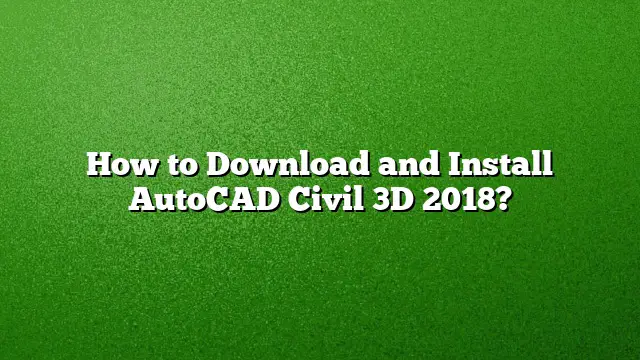Steps to Download and Install AutoCAD Civil 3D 2018
Understanding Your System Requirements
Before proceeding with the download of AutoCAD Civil 3D 2018, ensure that your system meets the necessary requirements. Check the specifications for RAM, processor, and available disk space. It’s also recommended to have a stable internet connection to facilitate smooth downloading.
Accessing the Autodesk Website
- Open a web browser and navigate to the official Autodesk website.
- Search for AutoCAD Civil 3D 2018 in the site’s search bar or go to the specific product page.
Creating an Autodesk Account
- If you don’t have an Autodesk account, locate the option to create a new account, usually found at the bottom of the page.
- Fill out the required fields with your information and complete the account creation process.
- Log into your account.
Initiating the Download
- Once logged in, find the download section for AutoCAD Civil 3D 2018.
- You may encounter options to select language and version; make sure to choose the correct settings for your needs.
- Click the ‘Download’ button and select the ‘Install Now’ option, which allows for a direct installation.
Configuring Installation Settings
- After downloading, locate the installer file in your downloads directory.
- Double-click to execute the installer. On the installation setup page, you will encounter different configuration options.
- Choose the features you would like to install. For most users, the default features are sufficient.
Completing the Installation
- Follow the guided prompts in the installation setup.
- When prompted, click ‘Install’ to begin the installation process.
- Depending on your system’s speed and configuration, the installation may take some time—usually ranging from 30 minutes to a couple of hours.
Finalizing Installation
- Once the installation completes, you might need to restart your computer.
- After restarting, navigate to your Start menu, find AutoCAD Civil 3D 2018, and launch the application.
- On first launch, you may need to complete initial setup instructions or configurations.
Troubleshooting Installation Issues
If any problems arise during download or installation, check the installation guide provided on the Autodesk website or consult their support for troubleshooting steps.
FAQs
1. How can I uninstall AutoCAD Civil 3D 2018?
Access the Control Panel from the Start menu, go to Programs and Features, select AutoCAD Civil 3D 2018 from the list, and click ‘Uninstall.’
2. Is there a way to try AutoCAD Civil 3D for free?
Yes, Autodesk offers a trial version of AutoCAD Civil 3D that you can download through their Education Community or product page for a limited time.
3. What is the difference between AutoCAD and AutoCAD Civil 3D?
AutoCAD is a general-purpose CAD software, whereas AutoCAD Civil 3D is tailored specifically for civil engineering design, with specialized tools for creating designs like roads, grading, and earthworks.