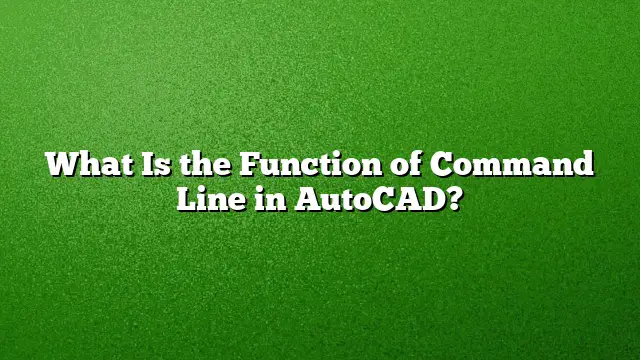Understanding the Command Line in AutoCAD
What Is the Command Line in AutoCAD?
The command line serves as a vital text-based interface within AutoCAD, allowing users to input commands directly. It not only displays prompts and options as you execute various tasks but also facilitates direct interaction with the program’s myriad functions. For instance, upon selecting the Line tool from the Home ribbon’s Draw panel, the command line will prompt you to indicate the first point of your line, enabling precise input for your drawings.
Purpose and Functions of the Command Line
The command line in AutoCAD fundamentally acts as a shortcut to enhance productivity and streamline workflows. Some key functions include:
-
Direct Command Input: Users can type commands quickly without navigating through menus or toolbars, significantly speeding up the drawing process.
-
Command Feedback: The command line provides immediate feedback on your actions. Whether you successfully executed a command or need to adjust your input, all notifications appear here.
-
Options and Parameters: Once a command is initiated, the command line offers options and settings specific to that command, allowing for customized execution based on user needs.
- History Tracking: It keeps a record of executed commands, enabling users to refer back to previously used tools or inputs efficiently.
Accessing the Command Line
To make the command line visible in AutoCAD 2025, follow these steps:
-
Use Shortcut Key: Press
CTRL+9on your keyboard. For Mac users, the command isCMD+3. -
Access through Menu: Navigate to the View tab, then select the Palettes panel, and click on Command Line.
- Command Input: At the Command prompt, you can type
COMMANDLINEto show it orCOMMANDLINEHIDEto hide it when needed.
Common Commands and Their Uses
Several essential commands can be efficiently executed via the command line in AutoCAD:
- L: Used for creating simple lines in your drawing.
- C: Implements the circular shape in your designs.
- PL: Facilitates the creation of polylines for comprehensive shapes.
- REC: Creates rectangles with specified dimensions.
Understanding Command Line Properties
Key features of the command line enhance user interaction:
- Command History: A log of previously entered commands for easy reference.
- Command Completion: Auto-suggests commands as you type, improving speed.
- Editing Capability: Users can modify commands directly within the command line for better accuracy.
- Command Syntax: Displays expected formats for commands, assisting in correct input.
Command Arguments in AutoCAD
Command line arguments are components associated with commands and can be classified into:
- Command: The primary action to execute.
- Options: Modifications that alter how the command functions.
- Arguments: Parameters that further define the command’s execution.
Displaying All Commands
If you wish to see all commands available in your AutoCAD session, simply:
- Press
F2to open the text window. - This will display a comprehensive list of all commands executed since opening the drawing file.
Accessing the Command Bar
To display the command bar in AutoCAD 2025, you can:
- Click the drop-down menu next to the Quick Access toolbar at the application window’s top-left.
- Choose the option to show the menu bar, and then enter
MENUBARat the command prompt, setting it to1for visibility.
FAQs
1. What types of commands can I use in AutoCAD?
AutoCAD supports a wide range of commands, from basic shapes like lines and circles to complex operations involving layers and annotations.
2. Can the command line be customized to suit my needs?
Yes, users can customize command line settings, including command history length and display options, through the preferences menu.
3. How can I troubleshoot issues with the command line not appearing?
If the command line isn’t visible, use the shortcut CTRL + 9 or check if it’s minimized by dragging the edges of the application window to make it visible.