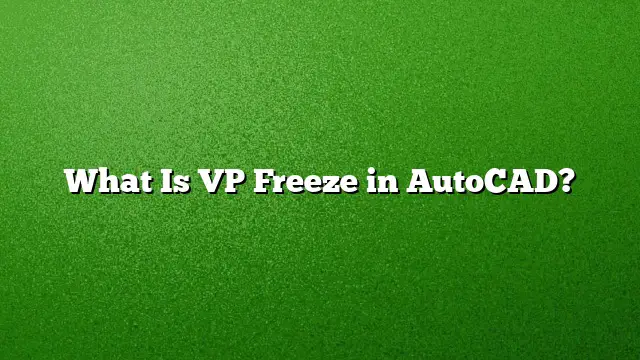Understanding VP Freeze in AutoCAD
What Is VP Freeze?
VP Freeze, or viewport freeze, is an essential feature in AutoCAD that allows users to control the visibility of layers specifically within different viewports. This tool enhances performance by preventing AutoCAD from rendering, plotting, or regenerating objects on frozen layers during operations such as zooming and panning. By utilizing VP Freeze, users can effectively manage complex drawings, improving overall efficiency and workflow.
Benefits of Using VP Freeze
-
Performance Improvements: Freezing layers can significantly speed up operations. When a layer is frozen, AutoCAD no longer tracks it, leading to quicker responses during intense tasks like navigation through detailed drawings.
-
Customized Viewport Management: Different viewports can display layers uniquely, allowing for customized presentations. For instance, you may wish to showcase certain dimensions in a red color in one viewport while omitting them entirely in another.
- Clearer Visuals: By freezing layers, the workspace is decluttered, focusing attention on specific elements of the drawing without unnecessary distractions.
Steps to Freeze a Layer in a Viewport
- Access the Desired Layout Tab: Open the layout tab that contains the viewport you want to modify.
- Activate the Viewport: Click inside the viewport to make it the current working space.
- Open Layer Properties: Type
LAYERinto the command line and hit Enter, launching the Layer Properties Manager. - Select the Layer: Identify and select the specific layer you want to freeze.
- Apply the VP Freeze: In the Layer Properties Manager, find the VP Freeze column and click on the icon next to the selected layer to freeze it.
How to Unfreeze Layers
Unfreezing layers allows you to bring them back into the workspace. Follow these steps:
- Open Layer Properties: As before, go to the Home tab, select Layers, and then enter Layer Properties.
- Select Frozen Layers: Locate the layers that are currently frozen. These layers will typically show a specific icon indicating their frozen status.
- Thaw the Layer: Click on the icon in the Freeze column next to the chosen layer to unfreeze it, granting visibility and functionality once again.
Differentiating Between Turning Off and Freezing Layers
Understanding the distinction between freezing and turning off layers is crucial for efficient workflow management:
- Freezing a Layer: Reduces memory usage as AutoCAD unloads the layer from memory. This results in enhanced performance, especially in complex projects.
- Turning Off a Layer: The layer remains in memory but is simply not visible. This choice may still consume some resources as AutoCAD tracks it.
Managing Viewport Overrides
VP Freeze also interacts with viewport overrides, which enable the customization of layer properties. Users can apply specific colors, line types, and weights independently in each viewport without altering the original settings in model space or other viewports.
FAQs
Q1: What does it mean to lock a layer in AutoCAD?
Locking a layer prevents any modifications to the objects on that layer. This helps avoid accidental changes and keeps your work organized. Objects on locked layers appear faded, and a lock icon is shown when hovering over them.
Q2: Can VP Freeze affect printing output?
Yes, when layers are frozen in a viewport, they will not appear in the printed output. This functionality allows for more tailored layouts without affecting the overall drawing file.
Q3: How do I change viewport properties in AutoCAD 2025?
To change viewport properties, activate the viewport, go to the Layer Properties Manager, and make adjustments to color or other properties directly in that viewport. This can help in creating clearer presentations tailored to specific needs.