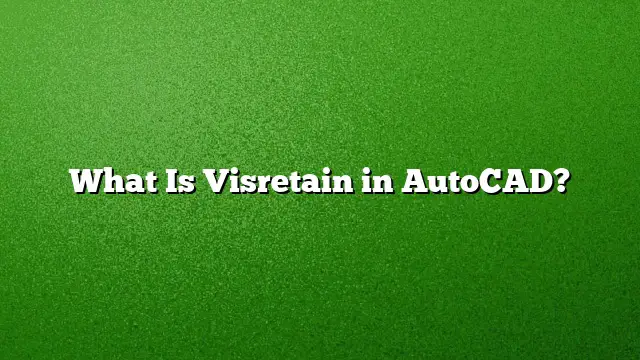Understanding Visretain in AutoCAD
Visretain is a critical system variable within AutoCAD that influences how layer settings are maintained when changes occur in the drawing. Specifically, Visretain is typically set to “1,” which allows the program to preserve the visibility and properties of layers, such as colors and types, when external references (Xrefs) are attached or modified.
What Happens When Visretain is Set to 1?
When Visretain is activated by setting it to “1,” AutoCAD retains the layer properties you have configured, ensuring they do not reset every time an external reference is modified. This is beneficial for maintaining consistent visual representation and ensuring that your design remains intact. However, if issues arise—such as layers not appearing correctly or displaying in unexpected colors—it may indicate that Visretain has become corrupted or is not functioning properly.
Troubleshooting Layer Visibility Issues
If you encounter problems with visual layers while Visretain is enabled, consider these steps:
-
Check Layer Properties: Ensure that the layers are configured correctly within the Layer Properties Manager. Look for visibility settings and color assignments.
-
Reset the Visretain Variable: Access the command line and type
SETVAR, then enterVISRETAINand set it back to “1”. -
Purge and Audit: Use the
PURGEcommand to remove any unused layers, and theAUDITcommand to fix any drawing issues. - Restart AutoCAD: Sometimes, simply restarting AutoCAD can resolve minor glitches in layer visibility.
Impact of Visretain on Workflow
Utilizing Visretain effectively streamlines your workflow, particularly in collaboration environments where multiple external references are common. By ensuring that layers maintain their properties, design teams can avoid redundant setup efforts when opening drawings with Xrefs. This leads to a more efficient design process and improved project outcomes.
How Visretain Relates to Other System Variables
Visretain works alongside several other system variables that affect layer and drawing behavior in AutoCAD:
-
Tilemode: This variable determines whether you are working in model space or paper space. Setting it to “0” allows you to access layouts and annotations, while “1” keeps you in model space.
-
Psltscale: Influencing the line types’ appearance across different viewports, this variable ensures that line thickness is consistent, regardless of the zoom level.
- Ucsfollow: This variable saves UCS settings per viewport, allowing for customized views across your drawings based on the user coordinate system.
Setting Up and Modifying Layer States
To maximize the utility of Visretain, consider creating and managing layer states effectively. Follow these steps:
-
Access Layer State Management:
- In the Layer Properties Manager, locate the Layer States panel and select a state to modify.
-
Edit Layer States:
- Click on the selected state and choose Edit. This opens a dialog box for modifications.
-
Add or Remove Layers:
- In the dialog, use Add to include new layers or Remove to exclude unused layers. Adjust properties as necessary.
- Save and Apply Changes:
- After modifications, click Close and then save your layer state. Ensure that it reflects the desired appearance before beginning your design work.
Frequently Asked Questions
1. What does a Visretain setting of “0” do?
When Visretain is set to “0,” it disables the retention of layer settings, meaning any changes you make to the external reference layers may not be kept. This can lead to inconsistencies and unexpected alterations in your drawings.
2. How can I check the current value of Visretain?
You can check the current value of Visretain by typing GETVAR in the command line and then entering VISRETAIN. This command will return the current setting, letting you know if it’s set to “0” or “1”.
3. Does Visretain affect all types of external references?
Yes, Visretain applies to all types of external references, including DWG, DWF, PDF, and other supported file formats. It ensures that the layer settings remain consistent, regardless of the source of the external reference.