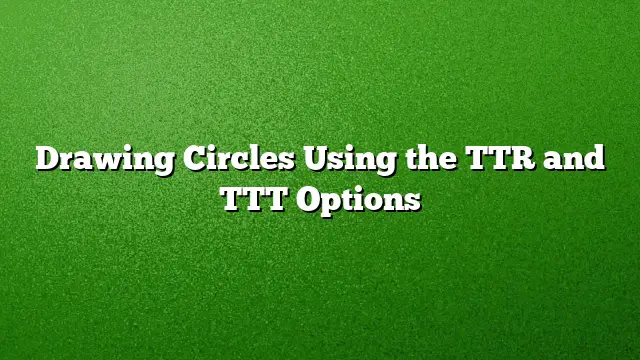Understanding Circle Creation with TTR and TTT in AutoCAD
Creating circles in AutoCAD can be done through different methods, and two of the most efficient options are Tangent, Tangent, Radius (TTR) and Tangent, Tangent, Tangent (TTT). These techniques allow you to design circles that are precisely tangent to existing objects, making them invaluable for drafting and design work.
Using the Tangent, Tangent, Radius (TTR) Method
The Tangent, Tangent, Radius method is ideal for generating circles that touch two specified objects at their tangents. Here’s how to utilize this option step by step:
-
Accessing the TTR Method: Open the Draw panel located in the Home ribbon. Look for the Circle split-button and select the Tangent, Tangent, Radius option.
-
Selecting the First Object: Your command window will prompt you to choose a point on an object for the first tangent. Move your cursor over the first line until you see a glyph that indicates the capability to snap to a tangent point. Click to select this point.
-
Choosing the Second Object: Move the cursor to the second line. Again, you’ll see the same glyph and prompt to select a point for the second tangent. Click once more to confirm this selection.
-
Specifying the Circle’s Radius: After you have selected both tangents, you will need to define the radius of the circle. The command prompt will show the last radius used as the default. You have the option to either pick points to set the radius or manually enter a value. For illustrative purposes, type in “1.5” and press ENTER. The circle will be created, ensuring it’s tangent to both lines previously selected.
- Creating Another Circle: The TTR setting remains active for subsequent circles. Go back to the Draw panel and click on the Circle button directly. Choose the first line’s tangent point as before, then move to the second line. When prompted for the radius, try entering a value of “0.75”. You will notice that the circle is now smaller, demonstrating its tangential properties while being placed further away from your initial selection points.
Utilizing the Tangent, Tangent, Tangent (TTT) Method
The TTT method comes in handy when your goal is to create a circle that fits neatly inside geometrical shapes, such as triangles, while touching all sides.
-
Selecting the TTT Tool: In the Draw panel, expand the Circle split-button and find the Tangent, Tangent, Tangent tool.
-
Marking the Sides of the Triangle: Click on a point on the first side of the triangle. Next, select any point on the second side, and finally, click on a point on the third side.
- Automatic Radius Calculation: AutoCAD will automatically calculate the radius required for the circle to fit snugly inside the triangle, ensuring tangency with all three sides.
Special Tips and Considerations
-
Default Settings: Whenever you use options from the Circle dropdown, the last selected method will automatically become the default for the next command. This means you can streamline your drawing process without needing to navigate back through the menu.
-
Precision: Accuracy is key when specifying points for tangency. Ensure that you are hover over the correct geometry to get the desired results.
- Testing with Different Radii: Experiment with various radii values after selecting tangents to fully understand how the tangential circle adjusts in relation to the chosen geometry.
FAQ
-
What types of objects can I create tangential circles with in AutoCAD?
You can create tangential circles with lines, arcs, and even other circles using both the TTR and TTT options. -
Can I use TTR and TTT methods for shapes other than triangles?
Yes, the TTT method can be used with any three-sided shape, as well as for various polygon configurations, ensuring the circle is tangent to all sides. - What is the advantage of using tangential options in AutoCAD?
Using tangential options allows for precise designs that maintain specified relationships to existing geometries, which is vital for accurate engineering and architectural drawings.