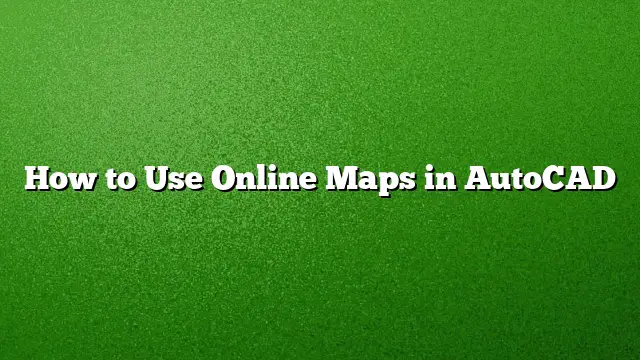### Accessing Online Maps in AutoCAD
Using online maps within AutoCAD can significantly enhance your design projects by providing accurate geographic data. This feature allows you to check locations using latitude and longitude coordinates, or by entering an address. Here’s how to leverage this functionality with AutoCAD.
### Step 1: Setting Up Your Map Location
Start by ensuring you are signed into Autodesk A360, as the online map feature is only accessible when logged in. Go to the **Insert** tab located on the Ribbon, and find the **Location** panel. Click on **Set Location**, then select **From Map**. This action will allow you to proceed to the map search functionality.
### Step 2: Searching for Your Desired Location
Once in the map interface, you can search for a specific location. For example, let’s say you want to find **Comerica Park** in Detroit, Michigan. In the address bar provided, type the name or address of the location, and AutoCAD will return the relevant map data.
### Step 3: Placing the Marker
After finding the location, AutoCAD will display it on a map. Use the **Drop the Marker** option to designate this location within your project. This will insert a marker on your map indicating where Comerica Park is situated, and you will see it highlighted on your workspace.
### Step 4: Configuring the Coordinate System
It’s important to set up the correct coordinate system for your project. For the Detroit location, you could select the **Michigan East** coordinate system. If unsure, you can choose a standard **UTM** coordinate system. Use the list provided in the coordinate system options to make your selection.
### Step 5: Completing Location Details
After selecting your coordinate system, follow the prompts to input the location and rotation angle associated with it. These will be defined by your chosen coordinate system. Once completed, a georeferenced image of Comerica Park will appear within your drawing.
### Step 6: Utilizing Geolocation Options
Navigate to the **Geolocation** tab on the Ribbon for additional options regarding the map you just inserted. You can edit the location if necessary, reorient markers, or remove the location when it is no longer needed. Be aware that if you are logged into Autodesk A360, you can change the map’s resolution, update its extent, or adjust its opacity.
### Step 7: Capturing and Saving Map Images
Starting with AutoCAD 2025, users have the option to capture a static image of the selected map area. Select the **Capture Area** button to outline the region you wish to capture by specifying two points. Alternatively, the **Capture Viewport** option allows you to obtain a snapshot of your current viewport area. These map images can be saved directly into your drawing.
### Step 8: Using Static Images
Once the map is captured, it becomes a static image you can manipulate like any other drawing element. This allows for easy printing and sharing of your maps. Remember that saving back to versions of AutoCAD earlier than 2025 may only retain a proxy outline of this image, eliminating the map’s details.
### FAQs
**1. Can I use online maps in AutoCAD without being signed into Autodesk A360?**
No, you need to be logged into Autodesk A360 to access and utilize the online map functionalities.
**2. What happens to the map data if I save my project in an earlier version of AutoCAD?**
If you save your project in a version earlier than AutoCAD 2025, you will likely only retain a proxy outline of the map, losing the detailed static image.
**3. Is it possible to change the coordinate system after setting my location?**
Yes, you can edit the location and adjust the coordinate system as necessary through the **Geolocation** tab within the Ribbon.