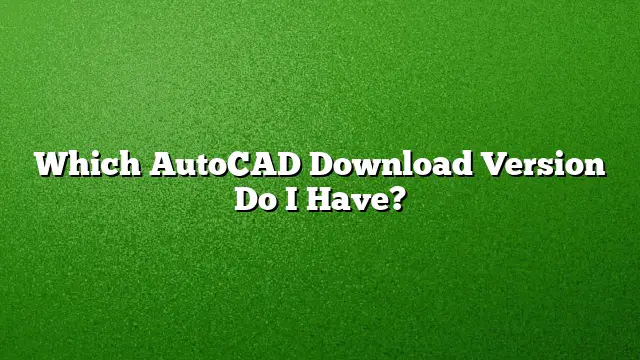Determining Your AutoCAD Version
Understanding which version of AutoCAD you are using can be essential for troubleshooting, compatibility, and updating purposes. Follow these clear steps to find out your AutoCAD version:
Step-by-Step Guide to Check AutoCAD Version
- Launch AutoCAD on your computer.
- Navigate to the upper-right corner, where you’ll see a question mark icon. Click on the small drop-down arrow next to it.
- From the menu, select “About AutoCAD” or “About Autodesk AutoCAD.”
- A dialog box will appear; your specific Product Version can be found in the central area on the left side of this window.
With these steps, you can effortlessly identify the version of AutoCAD installed on your system.
Installing Multiple Versions of AutoCAD
You might want to install multiple versions of AutoCAD for various projects or workflows. Fortunately, there is no restriction on how many versions you can have on your computer. For example, AutoCAD 2019, AutoCAD 2020, AutoCAD 2021, and AutoCAD 2025 can coexist on the same device without issues.
How to Download AutoCAD Versions
If you’re looking to download a specific version of AutoCAD, follow these steps:
- Log into your account at manage.autodesk.com.
- Find your product listed under “Products & Services.” Click the option labeled “View downloads.”
- From the Version dropdown menu, select the version you wish to download, and click to begin the download.
This will provide you with the necessary installation files for your selected version.
Updating AutoCAD to a Newer Version
If you want to bring your software up to date, here’s how to upgrade AutoCAD, for instance, if you need to transition from AutoCAD 2024 to AutoCAD 2025:
- Sign in to your account on manage.autodesk.com.
- Access the “Products & Services” tab, then click on “Product Updates.”
- Locate the update you wish to download and click the “Download” button next to it. Follow the prompts that appear to complete the process.
By doing so, you ensure that you are using the latest features and enhancements.
Available Versions of AutoCAD
AutoCAD has a comprehensive history with numerous versions released over time. Below is a brief overview of notable versions:
- AutoCAD 2015 – Released on March 23, 2015
- AutoCAD 2016 – Released on March 21, 2016
- AutoCAD 2017 – Released on March 21, 2017
- AutoCAD 2018 – Released on March 22, 2018
- AutoCAD 2019 – Released on March 22, 2019
- AutoCAD 2020 – Released on March 24, 2020
- AutoCAD 2025 – Released in 2025
This history illustrates the evolution and enhancements that AutoCAD provides with each release.
AutoCAD Alternatives
If you’re seeking software alternatives to AutoCAD, consider the following options that cater to various design needs:
- TinkerCAD – An online 3D design tool, great for beginners.
- FreeCAD – A powerful open-source parametric CAD software.
- BlocksCAD – Focuses on teaching programming through 3D modeling.
- Creo – A robust 3D CAD software with advanced capabilities.
- Fusion 360 – Combines CAD, CAM, and CAE in a single platform.
- SolidWorks – A comprehensive solution for 3D design and engineering.
- CATIA – Ideal for high-end engineering and modeling.
These alternatives may serve specific use cases and preferences.
Frequently Asked Questions
Can I download AutoCAD for free?
Yes, Autodesk offers a 30-day free trial for the full version of AutoCAD, allowing users to explore its features.
Is it possible to install multiple versions of AutoCAD on one machine?
Absolutely. You can install different versions of AutoCAD on the same computer without any conflicts.
Can I upgrade from AutoCAD LT to the full version of AutoCAD?
No upgrade path exists from AutoCAD LT to the full version; you must purchase a new license to switch.