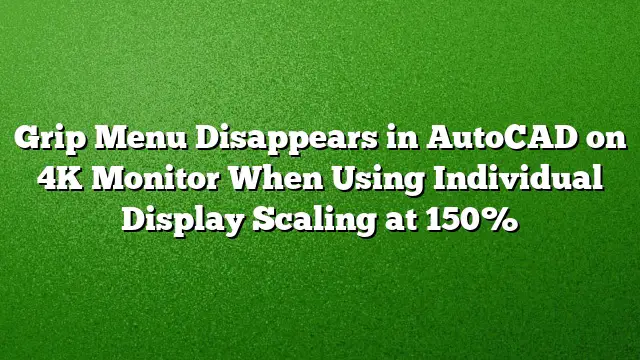Issue Overview
A common challenge faced by users of AutoCAD when utilizing multiple monitors, particularly a 4K monitor, is the disappearance of the grip menu. This issue occurs predominantly with AutoCAD 2025 when the 4K monitor display scaling is set at 150%. Users have reported that when hovering over grips, the multifunctional grip menu does not appear as intended.
Symptoms of the Problem
- Blurry Text: If the 4K monitor is set to 125% display scaling, users may experience blurry text in AutoCAD and various Windows interfaces.
- Grip Menu Disappearance: At the recommended 150% scaling, the grip menu fails to show up when the mouse hovers over a grip, causing frustration during design work.
Affected Environment
- Operating System: Windows 10
- Monitor Type: Samsung 4K Monitor
Suggested Solutions
Several approaches can be taken to resolve these display issues with AutoCAD 2025 on a 4K monitor.
Step 1: Update Your Software
Windows Update
- Navigate to the Settings menu from the Start menu.
- Click on Update & Security.
- Select Check for updates to ensure your Windows operating system is up-to-date.
AutoCAD Update
- Open the Autodesk Desktop App from your computer.
- Look for any pending updates related to AutoCAD 2025.
- Follow the prompts to install any available updates.
Step 2: Modify AutoCAD Properties
Adjusting the program’s properties can often rectify issues related to high DPI settings.
- Locate the AutoCAD 2025 icon on your desktop or in the Start menu.
- Right-click on the AutoCAD icon and select Properties.
- In the properties window, click on the Compatibility tab.
- Look for the option labeled Disable display scaling on high DPI settings.
- Note: In Windows 10 Version 1703 and later, this option may appear as Override high DPI scaling behavior, scaling performed by: Application.
- Check this box.
- Click Apply, then OK to confirm the changes.
Step 3: Adjust Display Scaling Settings
If text clarity issues persist, consider modifying the display scaling settings for your 4K monitor.
- Right-click on the desktop and select Display settings.
- Scroll down to the Scale and layout section.
- Adjust the scaling percentage to see if a lower setting (like 100% or 125%) resolves the clarity issues. This may also affect the visibility of the grip menu.
Frequently Asked Questions
Q1: Why does the grip menu disappear while using AutoCAD on a 4K monitor?
A1: The grip menu may vanish due to compatibility issues between AutoCAD and the high DPI settings used for 4K monitors, particularly at a 150% scaling.
Q2: How can I ensure the best display performance for AutoCAD?
A2: To optimize display performance, keep both Windows and AutoCAD updated, and adjust both the application properties and display scaling settings to appropriate levels.
Q3: Will changing the display scaling affect other applications?
A3: Yes, changing the display scaling can impact how other applications are rendered on the screen, potentially leading to issues with text clarity or layout in those applications as well.