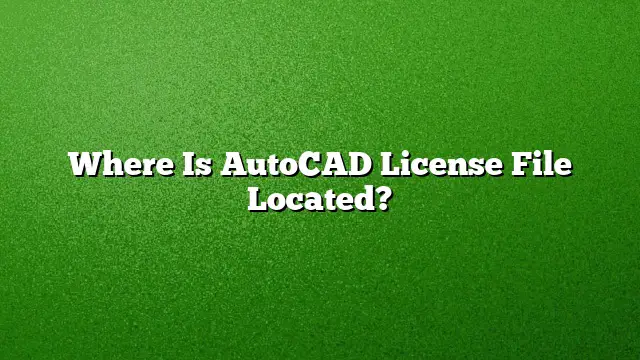Locating the AutoCAD License File
Finding the AutoCAD license file can be crucial for product authentication and management. Typically, this file is located within the program’s installation directory on your computer.
-
Default Installation Paths:
- For most users, the license file can be found in
C:\Program Files\Autodesk\AutoCAD 2025. This is the general directory where AutoCAD installations reside. - For unique versions, the path may vary slightly. For example, other Autodesk products such as Revit or Inventor may store their license files in subfolders, such as
C:\Program Files\Autodesk\Inventor 2025\BIN.
- For most users, the license file can be found in
- Version-Specific Paths:
- If you have installed specialized versions of AutoCAD, such as AutoCAD Civil 3D 2025, the license file might be located in a specific folder like
C:\Program Files\Autodesk\AutoCAD 2025\C3D.
- If you have installed specialized versions of AutoCAD, such as AutoCAD Civil 3D 2025, the license file might be located in a specific folder like
Steps to Check for the License File
To verify the existence and whereabouts of your license file, follow these steps:
-
Open File Explorer:
- Use the Windows File Explorer to navigate to the designated program folder.
-
Search in the Installation Directory:
- Type
*.datin the search bar. This command will search for all license-related files within that directory.
- Type
- Review Subfolders:
- If no files appear, make sure to explore any subfolders, especially those named “BIN” or similar variants.
Finding Your AutoCAD License Number
To successfully activate and manage your AutoCAD product, you will need your license number. Here’s how to obtain it:
-
Log into Autodesk Account:
- Access your Autodesk Account at the official website.
-
Navigate to Management:
- Click on the "Management" tab situated in the dashboard.
- Identify Your Product:
- Locate AutoCAD within the "Products & Services" section, then expand the details to find your serial number and product key.
Determining Autodesk ID
Your Autodesk ID is essential for accessing your account details. To find it:
-
Log In:
- Enter your email address on the Autodesk Account page to sign in.
-
Locate Your Profile:
- Go to the “Profile” section. Here, your Autodesk ID will be displayed.
- Password Recovery:
- If you forgot your password, visit the Autodesk account recovery page to reset it by providing your email address.
Verifying AutoCAD Activation Status
Ensure that your version of AutoCAD is activated properly. You can check this by:
-
Starting AutoCAD:
- Open AutoCAD on your computer.
-
Access Help Menu:
- Click on "Help" in the menu bar, then choose "About AutoCAD".
- View Product Information:
- In the About window, look for "Product Information" or "Product License Information" to see your activation status.
Getting a License for AutoCAD
For those seeking to acquire a license:
-
Purchase Options:
- AutoCAD licenses can be purchased online directly from Autodesk or through authorized resellers.
-
Contact Support:
- You may also reach customer service at 1-855-223-9694 for assistance with your purchase.
- Review Licensing Options:
- Check the Autodesk website for various licensing options that may suit your needs.
Frequently Asked Questions
1. Can I use AutoCAD without a license?
Using AutoCAD without a valid license is against Autodesk’s policy. However, students and educators can access free versions through the Autodesk Education Community by verifying their educational status.
2. Where do I find the serial number for AutoCAD 2025?
Your serial number for AutoCAD 2025 can be found in your Autodesk Account under the “Management” tab after logging in.
3. How do I change my AutoCAD license type?
To change your license type, sign in to AutoCAD, navigate to the "Manage License" option under your username dropdown in the upper right corner, and follow the prompts in the License Manager dialog box.