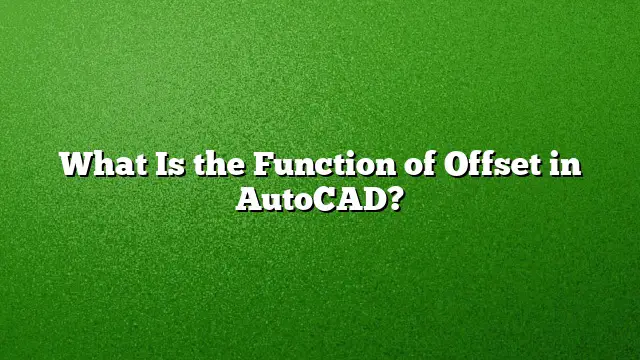Understanding the Offset Function in AutoCAD
Offset is a fundamental tool in AutoCAD, allowing designers and drafters to create parallel copies of objects at a specific distance. This functionality is essential for various applications, from creating architectural plans to designing mechanical components. The Offset tool simplifies the drawing process by facilitating the generation of parallel elements quickly and accurately.
How to Use the Offset Command in AutoCAD
-
Initiate the Offset Tool:
Begin by navigating to the Home tab, then locate the Modify panel. Click on the Offset option to activate it. Alternatively, you can typeOFFSETinto the command line and press Enter to start the command. -
Define the Offset Distance:
Once the command is active, you’ll be prompted to enter an offset distance. This distance represents how far away the new copy will be from the original object. Simply input the desired measurement and press Enter. -
Select the Object:
Choose the object you want to offset—this could be a line, arc, polyline, or any other drawable object on your workspace. -
Select the Side for Offset:
Next, specify the side of the original object where you want the offset to be placed. Click on either side of the selected object to finalize the offset placement. - Repeat or Exit:
To create additional offsets, you can repeat the command. If you’re done, simply hit Enter to exit the Offset command.
Benefits of Using the Offset Command
The Offset command provides several advantages that enhance design efficiency:
-
Rapid Creation of Parallel Lines: It allows users to generate multiple lines or curves at uniform distances, ensuring accurate designs without repeated manual calculations.
-
Flexible Design Adjustments: After creating offsets, users can easily alter or delete them if modifications to the original object are required. This adaptability reduces the risk of mistakes in complex plans.
- Efficient for Complex Designs: When drafting intricate layouts, the Offset function aids in producing a clean and organized design, particularly when designing elements that require symmetry or uniformity.
Exploring Offset in Technical Drafting
The term "offset" also finds relevance in technical drafting contexts, including dimensioning. In this case, offset can refer to the distance set between dimension lines and extension lines, ensuring clarity in measurement representation.
Additional Insights on Thickness and Depth in Drawing
Offsets are not limited to 2D applications; they can also be applied to 3D modeling tasks. Defining offsets in three dimensions adds depth to designs, essential for indicating varying thicknesses in materials and creating more realistic projections or views.
Frequently Asked Questions
What type of objects can be offset in AutoCAD?
You can offset various objects such as lines, arcs, polylines, circles, and splines using the Offset command.
Is there a keyboard shortcut for using the Offset command in AutoCAD?
Yes, you can type O in the command line as a shortcut to quickly access the Offset command.
How can I adjust an offset after it has been created?
Once an offset is created, you can modify either the original object or the offset itself by selecting them and using other AutoCAD commands like Move or Scale to achieve the desired arrangement or distance.