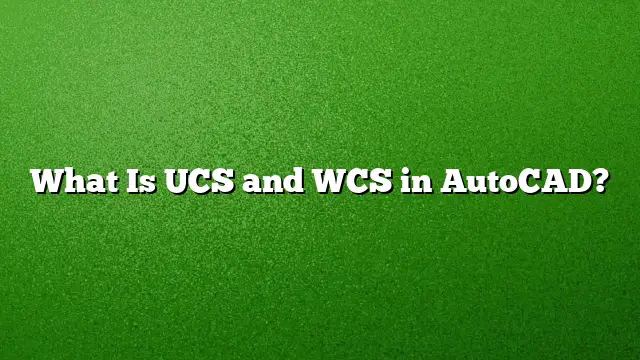Understanding UCS and WCS in AutoCAD
AutoCAD employs two fundamental coordinate systems: the User Coordinate System (UCS) and the World Coordinate System (WCS). Each serves a unique purpose, aiding users in their design endeavors with precision and flexibility.
What is the World Coordinate System (WCS)?
The World Coordinate System (WCS) is the default coordinate framework utilized in AutoCAD. It provides a fixed and absolute reference that is crucial for maintaining high accuracy in designs. The WCS operates using a Cartesian coordinate system that spans a vast scope, allowing users to navigate through large projects without losing reference points. Its coordinates are defined in a three-dimensional space, making it suitable for both 2D and 3D modeling.
What is the User Coordinate System (UCS)?
The User Coordinate System (UCS) is a customizable coordinate system within AutoCAD that allows users to define their working environment. Unlike the static WCS, the UCS can be repositioned and rotated according to the needs of the project. This adaptability makes it an invaluable tool for defining work planes, adjusting the orientation of drawings, and facilitating precision modeling tasks.
Users can easily modify the UCS to align with specific angles or elements in their design, helping simplify complex drawing operations.
Differences Between UCS and WCS
The primary distinctions between UCS and WCS lie in their functionality and flexibility:
-
Stationarity vs. Mobility: The WCS is fixed in place, maintaining its coordinates regardless of the changes made within the drawing. Conversely, the UCS can be modified, providing the ability to adapt to particular design requirements.
-
Coordination Layout: The WCS uses a globally recognized coordinate structure that remains constant. The UCS, however, can be tailored to suit the user’s immediate needs.
- Usage Context: Designers often use UCS when working on intricate parts of a project where alignment with specific features is crucial. The WCS is best suited for overarching environments or when accurate and consistent position tracking is necessary.
Displaying WCS and Setting UCS in AutoCAD
To visualize the WCS in AutoCAD 2025, follow these steps:
- Navigate to the Visualize tab on the menu.
- Locate the Coordinates panel.
- Click on Show UCS Icon at Origin.
If the Visualize tab is not visible, right-click on the ribbon area, select Show Tabs, and then choose Visualize.
To define or reset your UCS:
- Access the command line and type UCS.
- Select the World option to revert the UCS back to the WCS.
- After that, input Plan followed by World to align your view.
Moving Objects Between UCS and WCS
It’s important to note that the WCS itself cannot be moved. However, objects can be transferred from the UCS to align with the WCS. Here’s how to do it:
- Ensure all layers are turned on, unlocked, and thawed.
- Select the objects you wish to move.
- Use the Move command to reposition the objects from the UCS origin to the WCS origin.
Frequently Asked Questions
1. Can I have multiple UCS settings in AutoCAD?
Yes, you can create multiple UCS settings tailored to different parts of your project. They can be easily switched between to suit various design contexts.
2. Are there any limitations to using UCS?
While UCS offers flexibility, navigating between different UCS settings can be complex if not organized well. It’s essential to maintain clarity on which UCS is active to avoid confusion during design tasks.
3. How can I reset my UCS to the default settings?
To reset your UCS to its original configuration, type UCS in the command line, select the World option, and then use the Plan command to establish your view’s orientation with respect to the WCS again.