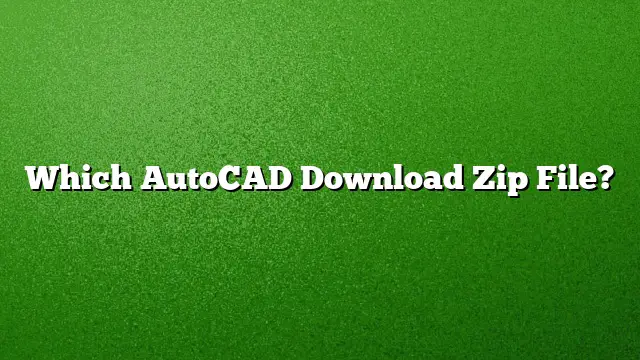How to Download AutoCAD Zip File
Downloading AutoCAD requires specific steps based on your needs. Follow the detailed instructions below to download the AutoCAD software correctly:
Step 1: Access the Autodesk Website
Navigate to the official Autodesk website to begin the download process. Look for the AutoCAD section and locate the option to download the free trial.
Step 2: Select Your Operating System
Once on the download page, select your operating system from the dropdown menu. This ensures that you are downloading the correct version compatible with your device.
Step 3: Review System Requirements
Before proceeding, review the system requirements specified for the version of AutoCAD you are about to download. Ensure your laptop meets these requirements for optimal performance.
Step 4: Choose User Type
You will be prompted to select your user type from a dropdown menu. If you are using AutoCAD for professional purposes, choose “Business User.”
Step 5: Create an Autodesk Account
Next, you’ll need to create an Autodesk account. Fill in your personal information, including your name, email address, and any other required fields. An email verification may be needed to activate your account.
Step 6: Fill Business Information
If you selected “Business User,” you will also need to provide business-related information, such as your company’s name and address.
Step 7: Initiate the Download
After completing the necessary forms, you can click the download button. This will transfer an AutoCAD Zip file to your designated download folder.
Step 8: Extract the Zip File
Locate the Zip file you downloaded and extract its contents. You can typically do this by right-clicking on the Zip file and selecting "Extract All," then following the prompts.
Step 9: Begin Installation
Once extracted, navigate to the folder containing the unzipped files. Look for the setup.exe file, and double-click it to launch the installation process.
Step 10: Follow Installation Prompts
As the installation wizard opens, carefully follow the onscreen prompts. You will be asked to accept the licensing agreement and select installation preferences. Enter any serial keys required—these can usually be found in your Autodesk account.
How to Handle Installation Issues
If you encounter problems during installation, consider clearing the %temp% directory. Additionally, running the installer as an administrator may resolve permission issues. If problems persist, temporarily disabling any antivirus software could help.
FAQs
Q1: Can I use AutoCAD without a license?
No, AutoCAD requires a valid license to operate. However, a free trial is available for those who want to test the software.
Q2: What should I do if the download is interrupted?
If the download is interrupted, check your internet connection and try to reinitiate the download from the Autodesk website.
Q3: How can I find my AutoCAD product key?
To locate your product key, sign in to your Autodesk Account, go to the Management tab, and check under Products & Services. Here, you can find your serial number and product key information.