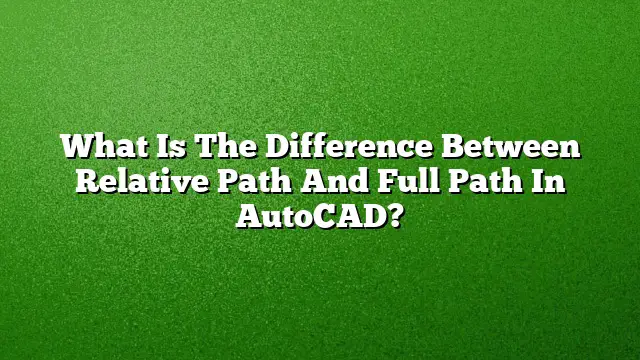Understanding Path Types in AutoCAD
When working in AutoCAD, understanding the distinctions between relative paths and full paths is crucial for efficient file management and navigation. This article delves into these types of paths, detailing their functions and implications in the AutoCAD environment.
What Is a Full Path in AutoCAD?
A full path is an absolute representation of a file’s location on a drive, encompassing the entire directory structure. For example, a full path might look like this: C:\Users\Username\Documents\AutoCAD\Project.dwg. When a file is referenced using its full path, AutoCAD can locate it unambiguously regardless of the current directory open in the software.
How Does a Relative Path Differ?
Unlike a full path, a relative path provides a partial address based on the current working directory of the project. For example, if your current directory is C:\Users\Username\Documents\AutoCAD, a relative path could simply be Project.dwg. The relative path assumes that the drawing file is located in the current folder, making it easier to manage references when files are moved within a project folder structure.
Advantages of Using Each Path Type
Full Path Advantages:
- Guarantees that the file can always be found, as it provides the entire location.
- Useful when working in complex projects spread across multiple folders or drives.
Relative Path Advantages:
- More portable since it allows files to be referenced without needing to know the full directory structure.
- Reduces the possibility of broken links when moving project folders or sharing files with colleagues.
Step-by-Step Guide to Inserting File Paths in AutoCAD
To manage file paths effectively within AutoCAD, follow these steps to insert a file path:
- Open the Application menu and select Options.
- Navigate to the Files tab.
- Choose Support File Search Path.
- Click on Add to incorporate a new path.
- Use Browse to locate and select the desired folder.
- Confirm by clicking OK, and then exit the Options dialog box.
Setting a Relative Path in AutoCAD
To configure relative paths for external references in AutoCAD, perform the following:
- Open the External References palette.
- Access path options by right-clicking on the reference name in the File References pane.
- Choose Path and then select Make Relative.
Displaying the File Path in AutoCAD
To display the full file path in your drawing, carry out these steps:
- Type OP to open the Options dialog.
- Navigate to Open and Save and select File Open.
- Enable the option for Display full path in title.
- Confirm your changes by clicking OK.
Determining the Relative Path Type Value
The relative path type can be customized via settings. The following values describe the different path options:
- 0: No path as the default.
- 1: Relative path as the default.
- 2: Full path as the default.
Examples of Paths
Relative Path Example: If your working directory is C:\Projects and you are accessing Document.dwg within that directory, the relative path is simply Document.dwg.
Full Path Example: Conversely, the full path to the same file would be C:\Projects\Document.dwg.
FAQs
1. How can I tell if I’m using a relative or absolute path in AutoCAD?
You can check the file reference type in the External References palette, where AutoCAD will indicate whether the path is relative or absolute.
2. What happens if I move a file with a full path reference?
Moving a file that is referenced by a full path may not affect its link, unless the new location changes the folder structure or drive letter.
3. Can I convert existing paths from absolute to relative in AutoCAD?
Yes, by using the External References palette, you can select a file and choose the option to make the path relative, which simplifies your path management.