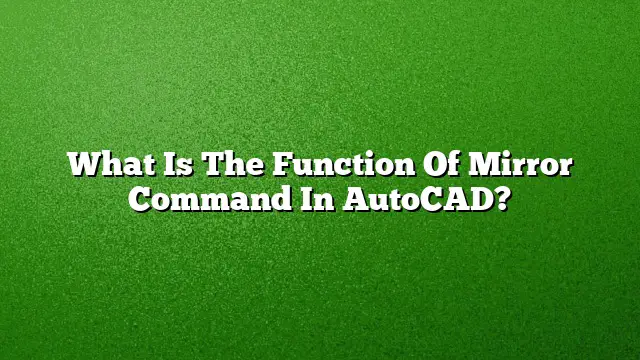Understanding the Mirror Command in AutoCAD
The Mirror command in AutoCAD is a powerful tool used to create a symmetrical replica of selected objects by flipping them across a specified line. This function is essential for enhancing design efficiency, allowing users to easily replicate elements that require mirror symmetry, such as architectural features or mechanical parts.
How to Use the Mirror Command Step by Step
-
Open the Modify Panel: Launch AutoCAD and navigate to the Home tab. Look for the Modify panel where the Mirror tool is located.
-
Select Your Objects: Click on the Mirror command. The system will then prompt you to select the objects you wish to mirror. You can pick multiple items by using a crossing or window selection.
-
Define the Mirror Line: Once you have your objects selected, you will be asked to specify the first point of the mirror line. Click a point on the workspace.
-
Specify the Second Point: Next, provide a second point to establish the endpoint of the mirror line. This line will serve as the axis around which your selected objects are mirrored.
- Decide on the Source Objects: After defining the mirror line, AutoCAD will prompt you on whether to keep the original objects. Press Enter to retain them, or type ‘Y’ to delete the original items.
Applications of the Mirror Command
The Mirror command can be utilized in various design scenarios, including:
- Architectural Plans: Creating symmetrical layouts in building designs.
- Mechanical Parts Design: Drafting components that are inherently mirror-symmetrical.
- Illustrations & Sketches: Easily replicating drawings across a defined axis for artistic projects.
Advantages of Using the Mirror Command
Using the Mirror command offers several advantages:
- Time-Saving: Quickly duplicate designs without manually creating each element.
- Accuracy: Ensures symmetrical parts match perfectly, minimizing errors.
- Design Flexibility: Allows designers to experiment with alternative layouts or parts without significant effort.
Comparison Between Mirror and Copy Commands
While the Copy command generates an exact duplicate of the selected objects, the Mirror command creates a new object that is flipped relative to the specified axis. This fundamental difference is crucial for designers working on symmetry, as it changes the visual orientation of the copied content.
Frequently Asked Questions
-
Can I mirror 3D objects in AutoCAD?
Yes, the Mirror command can also be utilized for 3D objects, allowing users to create mirrored versions across a chosen plane in a three-dimensional workspace. -
What happens to text when using the Mirror command?
Text objects remain in their original orientation when mirrored. They do not flip, which helps maintain readability in designs. - Is the Mirror command available in all versions of AutoCAD?
Yes, the Mirror command has been a standard feature in AutoCAD, including the latest AutoCAD 2025 version, facilitating design tasks across different fields.