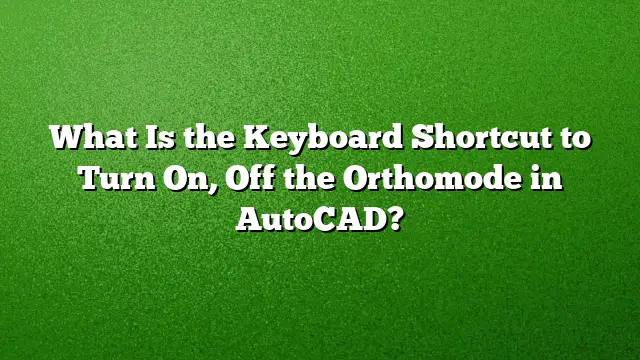Keyboard Shortcut for Ortho Mode in AutoCAD
Understanding how to effectively utilize keyboard shortcuts can significantly enhance your productivity in AutoCAD. One essential function is the Ortho mode, which restricts the cursor’s movement to horizontal and vertical directions, facilitating precise line drawing.
How to Activate and Deactivate Ortho Mode
To turn Ortho mode on or off in AutoCAD, utilize the following steps:
-
Press F8: This is the primary keyboard shortcut designed specifically for toggling Ortho mode. Simply hit the F8 key, and you will notice the status bar indicator change to reflect the mode’s activation or deactivation.
-
Status Bar Indicator: After pressing F8, observe the status bar at the bottom of the AutoCAD interface. The Ortho mode icon will light up when active and remain dim when off.
- Temporarily Disable Ortho Mode: If you need to draw freely while Ortho is enabled, you can bypass it temporarily. Hold down the Shift key while drawing, which allows for unrestricted cursor movement despite Ortho being active.
Understanding Ortho Mode
Ortho mode serves a crucial role in the drafting process by confining mouse movements to right angles. This feature is particularly helpful for creating architectural plans, engineering drawings, or any layout requiring straight lines without angle deviations.
-
User Coordinate System (UCS): Ortho mode’s functionality is tied to the User Coordinate System. Movement will be aligned relative to it, ensuring that lines are drawn according to the specified horizontal or vertical orientation.
- Polar Tracking Interaction: Activating Ortho mode will automatically disable polar tracking. This feature helps in drawing at specific angles, but when precision at 90-degree angles is needed, turning it off is beneficial.
Additional Keyboard Shortcuts Related to Drawing
Aside from Ortho mode, knowing other shortcuts can also streamline your workflow:
- F7: Activate or deactivate the grid display, making it easier to align objects.
- F9: Toggles grid snap features, ensuring that cursor movement snaps to a specific grid interval.
- F10: Enables or disables polar tracking, which helps guide cursor movement to specific angles, allowing for more complex designs.
FAQ
1. What is the main function of Ortho mode in AutoCAD?
Ortho mode is designed to constrain cursor movement to either horizontal or vertical directions, ensuring that all lines drawn are perfectly aligned without angle deviations.
2. Can I use the Ortho mode along with polar tracking?
No, enabling Ortho mode will disable polar tracking automatically. However, you can temporarily bypass Ortho mode by holding the Shift key while drawing.
3. How can I verify if Ortho mode is on?
You can check the status bar at the bottom of the AutoCAD interface, where the Ortho icon will be highlighted when it is active and dimmed when it is disabled.