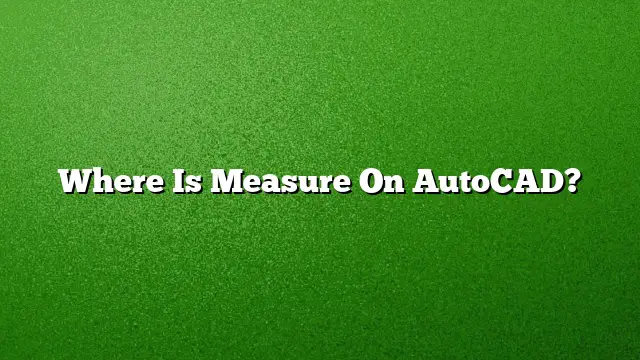Locating the Measure Tool in AutoCAD
Understanding how to access the Measure tool in AutoCAD is essential for effectively obtaining measurements within your drawings. For those using AutoCAD 2025, the Measure tool has a straightforward location:
-
Access the Home Tab:
Start by ensuring you are on the Home tab of AutoCAD’s ribbon interface. This is where you will find various tools related to drawing and modifying your designs. -
Navigate to the Utilities Panel:
Within the Home tab, look for the Utilities panel. This panel contains a selection of tools utilized for various functions, including measuring. - Select the Measure Tool:
Locate the Measure/Quick tool within the Utilities panel. This tool provides options to measure distances, areas, and other important geometric data.
How to Measure Distances in AutoCAD
Measuring distances in AutoCAD requires a few simple steps:
-
Activate the Measure Command:
Use the command prompt at the bottom by typing “MEASURE” or clicking on the Measure tool icon in the Utilities panel. -
Choose the Type of Measurement:
After activating the tool, you’ll be prompted to select what you wish to measure. Options typically include distance, area, and more. -
Select Points:
Click on the two points between which you want to measure the distance. Ensure to use object snaps (Osnap) for precise points located on the objects. - View the Results:
Once you have selected your points, the measurement will appear either in the command prompt or directly within your drawing for verification.
Measuring Area in AutoCAD 2025
When you need to calculate the area of specific regions in your drawing, follow these methodical steps:
-
Initiate Area Measurement:
After accessing the Measure tool using the steps above, select "Area" as the measurement type. -
Specify the Boundary Points:
Click on the corners or edges that delineate the area you want to measure. It’s advisable to use object snaps to enhance accuracy. -
Complete the Selection:
After selecting all necessary points, you can press Enter to finalize the measurement calculation. - Interpret the Area Results:
AutoCAD will compute and display the cumulative area based on the selected points, ensuring clarity in your results.
Showing Distances in AutoCAD
To ensure visibility of distances between points within your drawing, follow these steps:
-
Access the Analyze Tab:
Go to the Analyze tab on the ribbon to find additional tools dedicated to measuring and inquiry functions. -
Select Continuous Distance:
Click on the Inquiry panel and choose the Continuous Distance option to measure between successive points. -
Click to Measure:
First, select the base point, then continue selecting additional points to measure distances incrementally. Each selected point will show the distance to the last one. - Finalization:
After you have selected all desired points, press Enter to display the total distance in the command prompt.
Common Issues with Measurements in AutoCAD
If measurements don’t appear as expected, consider these troubleshooting steps:
-
Layer Visibility:
Confirm that you are working on a layer that is visible. If your dimensions are placed on a hidden layer, they will not show up. -
Check Dimension Styles:
Sometimes, the dimension style settings may inadvertently route your measurements to an off layer. Review and adjust your dimension styles to ensure compatibility with visible layers. - Command Prompts:
Ensure you are following the command prompts correctly during the measurement process, as any missed steps could lead to incorrect results or visibility issues.
FAQ
What are the different measurement types available in AutoCAD?
AutoCAD offers various measurement types, including linear, area, perimeter, and angular measurements. Users can switch between these based on their specific drawing needs.
How can I reset my dimension style in AutoCAD?
Access the Home tab, go to the Annotation panel, and select Dimension Style. From here, navigate to the Dimension Style Manager, choose the style you wish to reset, and modify its properties or create a new style.
Why are my measurements not showing up on the drawing?
If measurements aren’t displaying, check to ensure that the layer containing the dimensions is turned on. Additionally, verify that dimension styles are configured to use visible layers.