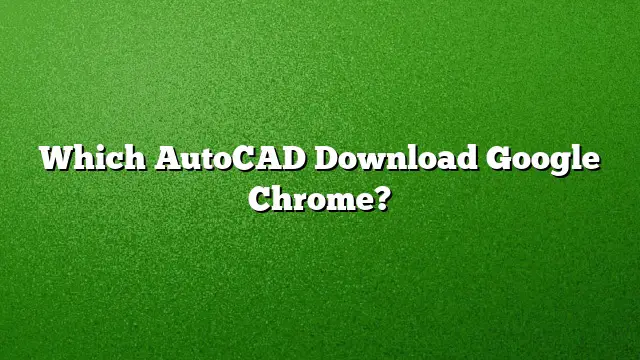Understanding How to Download AutoCAD Files via Google Chrome
Downloading AutoCAD files through Google Chrome involves a few straightforward steps. This guide will help you navigate the process efficiently.
Step-by-Step Guide to Download AutoCAD Files
-
Open Google Chrome: Launch the Google Chrome browser on your computer. Ensure that you are connected to the Internet.
-
Access Google Drive: Type in the URL for Google Drive (drive.google.com) in the address bar and hit Enter. Log into your Google account if prompted.
-
Locate Your AutoCAD File: Within Google Drive, navigate through your folders to find the AutoCAD file you want to download. AutoCAD files typically come in formats like DWG, DXF, or DWF.
- Download the File:
- Once you locate the file, right-click on it.
- From the context menu that appears, select the "Download" option. The file will begin to download. Depending on the settings in your Chrome browser, it may save directly to your Downloads folder or prompt you to choose a location.
Opening AutoCAD Files in Google Chrome
To open AutoCAD files like DWG or DXF in Google Chrome, use an online viewer. Here’s how:
- Select the AutoCAD File: Open the AutoCAD file through Google Drive.
- Use an Online Viewer: Open an online CAD viewer that supports DWG/DXF formats. Upload your file to view it directly in the browser without needing additional software.
Uploading and Viewing AutoCAD Files on Google Drive
Uploading AutoCAD files to Google Drive is a seamless process that allows you to access your drawings from anywhere.
-
Upload Files:
- Within Google Drive, click on the "+ New" button.
- Select "File upload" from the drop-down menu.
- Browse to find your AutoCAD files on your local computer and select them to upload.
- Viewing Files:
- Double-click on an uploaded AutoCAD file to open it. If you’re using a computer, it may open in a compatible viewer. Google Drive allows you to view certain CAD formats without needing additional software.
Free Alternatives for Viewing and Editing AutoCAD Files
If you don’t have AutoCAD installed, there are various free alternatives available for opening and editing AutoCAD files.
-
Use Autodesk DWG TrueView: This free application enables you to view, plot, and convert DWG files easily.
-
Explore Online Viewing Options: Websites like Autodesk’s online viewer allow you to upload your AutoCAD files to see them in your browser, supporting multiple formats.
- Mobile Applications: AutoCAD offers a mobile app that lets you view and edit drawings directly from your smartphone or tablet.
FAQ
1. Is AutoCAD available for free download?
Yes, a 30-day free trial version of AutoCAD 2025 can be obtained from Autodesk’s official website.
2. Can I view DWG files for free?
Yes, you can use Autodesk’s online viewer or install DWG TrueView to view DWG files at no cost.
3. How can I convert AutoCAD files to PDF?
You can use Adobe Acrobat or online tools by selecting your AutoCAD file and choosing the “Create PDF” function, following the prompts to save your document.