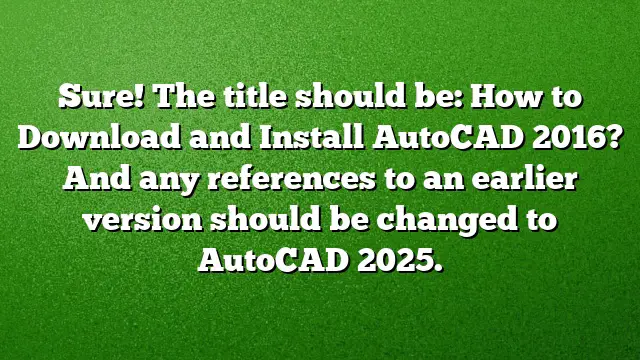Steps to Download and Install AutoCAD 2016
Understanding the Prerequisites
Before initiating the download process, ensure that your system meets the minimum requirements for AutoCAD 2016. This includes having an appropriate operating system, sufficient RAM, adequate disk space, and a graphics card that supports the software.
How to Download AutoCAD 2016
- Access the Autodesk Website: Navigate to the Autodesk website.
- Locate the Software: Use the search feature or browse through the Products section to find AutoCAD 2016.
- Select the Version: Choose between 32-bit or 64-bit versions, ensuring you select the appropriate setup file based on your system architecture.
- Download Setup File: Click on the download option for acad2016_x32.iso or acad2016_x64.iso, depending on your selection.
How to Install AutoCAD 2016
- Initiate Installation: After the download completes, locate the setup file and double-click to launch the installer.
- Follow On-Screen Prompts: A window will appear with installation instructions. Check the box to accept the license agreement and click ‘Next’ to proceed.
- Select Installation Type: Choose the standalone installation option, enter your serial number and product key as prompted. The serial number is often provided in the confirmation email you received upon purchasing the software.
- Complete the Installation: Click ‘Install’ to begin the actual installation process. Once the installation finishes, click ‘Finish’.
- Launch AutoCAD: Open AutoCAD from your Desktop or Start menu to start using the application.
How to Obtain a Free Version of AutoCAD 2016
- Visit Autodesk Free Trials Page: Go to the Autodesk official site and navigate to the Free Trials section.
- Select AutoCAD 2016: Click on the AutoCAD option available for trial use.
- Sign Up/Login: Register for a new Autodesk account or log in with your existing account credentials.
- Download Trial Version: Follow the instructions provided on the screen to download the trial version.
- Installation Process: The installation process for the trial version follows the same steps mentioned previously. Activate the software using the serial number for trial versions available on the installation screen.
Frequently Asked Questions
1. Is AutoCAD 2016 compatible with Windows 7?
Yes, AutoCAD 2016 is compatible with Windows 7, but it is advisable to use 64-bit versions for better performance, especially for large datasets and 3D modeling.
2. Can I install multiple versions of AutoCAD on the same machine?
Yes, multiple versions of AutoCAD, such as 2018, 2019, and 2020, can coexist on a single computer without any conflicts.
3. How can I find my AutoCAD 2016 serial number?
The serial number should be included in your order confirmation email. It may also be retrieved from your Autodesk account under the software licenses section.