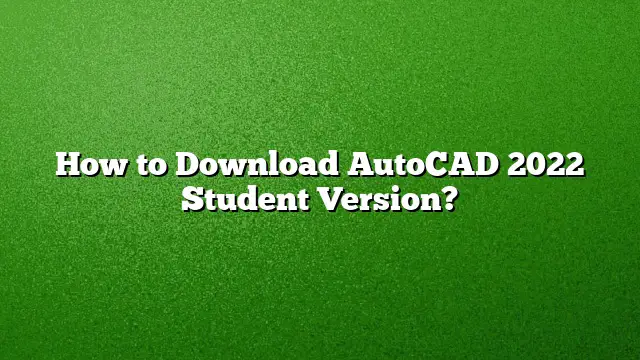Steps to Download AutoCAD 2025 Student Version
Visit the Autodesk Education Portal
Begin by navigating to the Autodesk Education Community website. This platform provides access to various Autodesk products tailored for students and educators.
Select AutoCAD
Once on the site, locate and choose AutoCAD from the list of available software options. This list typically includes several tools, so ensure that you select the correct one.
Create an Autodesk Account
To proceed with the download, you need to establish an Autodesk account. Click on the sign-up option, and follow the prompts to input your details. Verify your email address to activate your account.
Initiate the Download
After logging in, look for the ‘Download Now’ button. Click on it to advance to the next step.
Choose Your Preferences
You will then be required to select your desired version of AutoCAD, the operating system of your device, and your preferred language. Make sure to select the most suitable options for your setup.
Download the Installer
Click on the appropriate download link to get the installer file. This process may take a few moments, depending on your internet speed.
Activating Your AutoCAD License
After downloading, open the software. On the initial launch screen, choose the option for single-user activation. If the software prompts you, sign in using the Autodesk credentials you created earlier.
Enabling the Student License
To activate the student version of AutoCAD, start the application and look for the Sign In drop-down menu. From there, select ‘Manage Licenses’ and follow the prompts to activate. Once complete, you may need to restart the application for the changes to take effect.
Overview of AutoCAD Versions
If you are new to the world of AutoCAD, consider starting with the 2025 version. This updated release provides enhanced features that would facilitate your learning process. It is advisable to familiarize yourself with both the 2D drafting workspace and the annotations tools.
Frequently Asked Questions
1. Can I use the student version of AutoCAD for commercial projects?
No, the student version of AutoCAD is strictly for educational purposes. Using it for commercial work violates the licensing agreement.
2. Is there a free alternative software to AutoCAD?
Yes, there are several free alternatives to AutoCAD, including FreeCAD and LibreCAD, which cater to both 3D and 2D design needs.
3. How long is the student license valid?
The student license for AutoCAD lasts for three years, and it can be renewed as long as you remain within the eligibility criteria set by Autodesk.