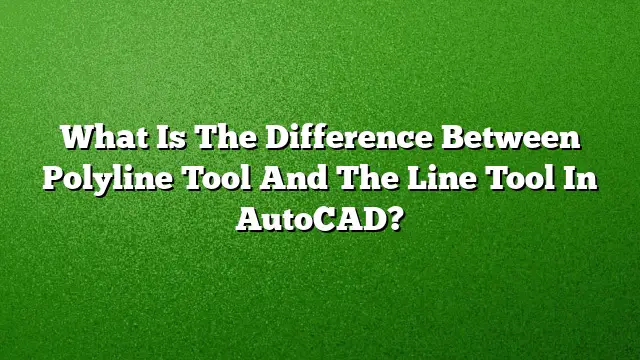Understanding the Difference Between Polyline and Line Tools in AutoCAD
Definition of Line and Line Segment
A line or line segment in AutoCAD represents a straight path connecting two points. Unlike a polyline, where multiple segments are connected, a line segment stands alone and is treated as an individual object. This means each segment can possess unique properties, such as different linetypes or weights.
What is a Polyline?
Polylines are composite entities made up of connected line or arc segments, treated as a single object. When creating polylines, users can implement straight lines or arcs, enabling complex shapes and designs. A significant advantage of using polylines is that the vertices remain attached during editing, making alterations simpler and more efficient.
Features of the Polyline Tool
The Polyline tool simplifies the creation of various shapes by allowing for a connected sequence of line segments that can transition smoothly between straight lines and curves. Users benefit from features such as a consistent width throughout the shape, and the ability to utilize arcs seamlessly within the design. Additionally, polylines can be closed, forming enclosed shapes, or left open for segmented designs.
Pros and Cons of Each Tool
Line Tool:
-
Advantages:
- Straightforward for creating individual segments.
- Each line can be easily modified without affecting other lines.
- Simple functionality for basic drawings.
- Disadvantages:
- Limited to straight segments; a separate object for each line.
- More cumbersome to edit when multiple segments are involved.
Polyline Tool:
-
Advantages:
- Multiple segments are combined into one entity, simplifying editing.
- Options for different styles, widths, and arc usage in a single command.
- Ideal for creating complex shapes and designs with ease.
- Disadvantages:
- Slightly more complex to use initially for beginners.
- May require additional steps for reverting to individual line segments.
Step-by-Step Approach: Using Lines vs. Polylines in AutoCAD
Creating a Line:
- Access the Home tab in AutoCAD.
- Select the "Line" tool from the Draw panel.
- Specify the start point of your line.
- Indicate the endpoint to complete the line segment.
- Repeat for additional segments as needed.
Creating a Polyline:
- On the Home tab, choose the "Polyline" tool.
- Specify the starting point for the first segment.
- Continue to click for additional straight segments.
- To integrate arcs, enter ‘a’ at the command prompt to switch to Arc mode.
- Specify the endpoints of the arc and return to Line mode as required.
- Complete the polyline by pressing Enter or enter ‘c’ to close the shape.
Common Features in Lines and Polylines
Both the Line and Polyline tools share some similar functionalities, especially when it comes to modifying elements. For instance, selecting any part of a polyline will select the entire entity. This unified selection allows for seamless edits akin to parameter-driven modifications.
Frequently Asked Questions
1. When should I use a polyline instead of a line?
A polyline is preferable when creating complex shapes or when you need to ensure that segments remain connected during editing. Use a line for simple, independent segments.
2. Can I convert a line into a polyline in AutoCAD?
Yes, you can convert a line to a polyline using the "Convert to Polyline" command, which allows individual lines to be transformed into a connected polyline.
3. Is it possible to edit a polyline after it has been created?
Absolutely. You can edit polylines by utilizing grip editing, or by accessing properties to adjust lengths, angles, and other parameters.