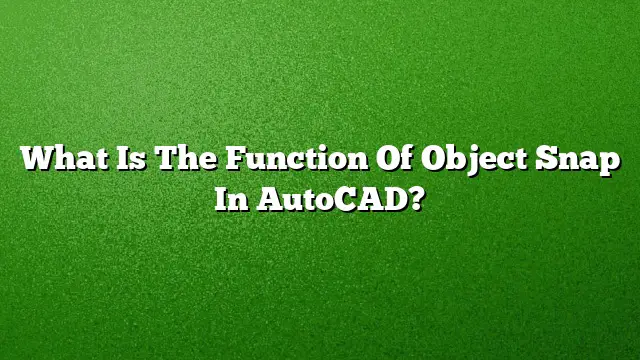Understanding the Function of Object Snap in AutoCAD
Object Snap (Osnap) is a crucial feature in AutoCAD that enhances precision during the drafting process. By allowing users to pinpoint exact locations on objects, Osnap offers substantial support for accurate design and drawing work.
Purpose of Object Snap
Object Snap serves as a tool for selecting precise locations on geometrical shapes, including lines, circles, arcs, and more. By snapping to specific points, users can ensure that their drawings align correctly without needing to estimate distances or angles manually. Osnap highlights important points like endpoints, midpoints, center points, and other significant positions on objects, making it easier to create complex designs.
Exploring Object Snap Modes
Each Osnap mode specifies where the cursor will engage with an object. The running object snap modes are generally active until they are manually disabled. Users can toggle these options on and off based on project requirements. To fully utilize Osnap, understanding how to apply the various modes is essential for efficient workflow and accuracy.
Types of Generative Objects for Snapping
Various object types in AutoCAD are designed for Osnap engagement. These include lines, arcs, circles, and polylines. The capability of snapping to critical locations within these shapes—such as the end of a line or the center of a circle—facilitates the creation of complex drawings with enhanced precision.
How to Utilize Object Snap
To activate and use Object Snap effectively:
- Access the Osnap Menu: Hold down the Shift key and right-click to bring up the Object Snap shortcut menu.
- Select from the Menu: Choose your desired object snap option from the Snap Overrides submenu.
- Utilize Toolbar Options: Click on the object snap icons located in the Object Snap toolbar for quick access.
- Manual Input: Type the name of the desired object snap directly into the command line for precision.
Real-World Applications of Object Snap
A practical example of leveraging Osnap is drawing a line that extends from the center of one circle to the midpoint of another line. This feature is particularly valuable when precision is vital, allowing designers to clearly define relationships between different drawing elements.
Troubleshooting Object Snap Functionality
If you’re experiencing issues where Osnap fails to function properly:
- Toggle Osnap: Press F3 to enable or disable the Osnap function.
- Check Settings: Ensure that the Osnap options are activated within the OSNAP command interface.
- Z-axis Alignment: Ensure all elements in the drawing exist on the same plane or hold the same Z value.
- Adjust AUTOSNAP Variable: Verify that the AUTOSNAP variable is set to an odd number, aiding in accurate snapping.
Organizing Drawings with Layers
Each AutoCAD drawing begins with a default layer named Layer 0, which cannot be altered or deleted. For effective organization, creating multiple layers is advised. Organizing elements by layer not only improves clarity but also extends the functionality of your drawing.
Using Object Snap Overrides
Object snap overrides help users swiftly enable or disable Osnap as needed. Holding down specific keys while selecting points allows for temporary changes, promoting more flexible drawing experiences. For instance, if constant snapping is cumbersome for a single action, an override key like F3 can be pressed to deactivate snapping temporarily for that instance.
Implementing Snap Settings
To configure snapping options effectively in AutoCAD:
- Open Shortcut Menu: Hold down the Shift key and right-click to display the menu.
- Select Snap Override: Navigate the menu to choose your specific snap type.
- Utilize Icon Options: Use the buttons on the Object Snap toolbar for immediate snapping capabilities.
- Use Command Line Input: Enter the specific snap mode directly into the command prompt for precise control.
The Snap Command
The snap command plays a different role, primarily focused on gathering system configuration and compressing it into a file. This functionality is more related to system maintenance than drafting, as it compacts and prepares data for storage or transmission.
Advantages of Object Snap in Drafting
Using Osnap not only enhances accuracy but also accelerates the drawing process. By snapping directly to critical locations, users minimize the risk of errors and save time during the drafting phase.
Frequently Asked Questions
1. What are the common Object Snap modes available in AutoCAD?
Common modes include endpoint, midpoint, center, node, intersection, and tangent, each serving a specific purpose for precise point selection.
2. How do I activate Object Snap in AutoCAD 2025?
You can activate Osnap by either pressing F3 or accessing the Osnap settings from the drafting settings menu where you can customize your snapping preferences.
3. Can I use multiple Object Snap modes simultaneously?
Yes, AutoCAD allows users to activate multiple object snap modes concurrently, which can enhance drafting precision based on specific project needs.