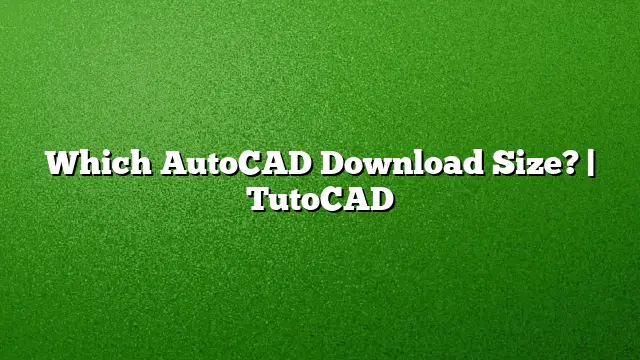Understanding AutoCAD Download Sizes
When considering the installation of AutoCAD, one of the first details to evaluate is the software’s file size and the disk space needed for a successful setup. Various versions of AutoCAD have different system requirements, and with AutoCAD 2025 being the most recent release, understanding these nuances will help ensure compatibility and performance.
AutoCAD 2025 Disk Space Requirements
For AutoCAD 2025, users need to allocate a minimum of 6 GB of free hard disk space to successfully install and run the software. This figure excludes additional space required for data files and projects that will be created within the program. For optimal performance and to accommodate additional features or updates, it is advisable to set aside extra storage.
System Specifications for AutoCAD LT 2025
AutoCAD LT 2025 is a streamlined version of its fully-featured counterpart. For Windows users, the basic memory specifications recommend at least 8 GB of RAM, with a preference for 16 GB for superior multitasking capabilities. When considering display requirements, a resolution of at least 1920 x 1080, or higher for 4K displays, aligns with optimal software performance.
Preparing for Installation: Minimum Hardware Requirements
Before installing AutoCAD, check your system’s specifications to ensure compatibility. For Windows systems running AutoCAD 2025, the minimum requirements include:
- Processor: A 64-bit CPU with SSE2 support.
- RAM: At least 8 GB (16 GB is recommended for larger projects or 3D modeling).
- Disk Space: A minimum of 6 GB available for installation, plus additional space for files.
- Graphics: A capable video card with a minimum of 128 MB VRAM, supporting Direct3D® requirements.
File Size Management in AutoCAD
Managing file sizes effectively is crucial for maintaining performance and preventing errors. As projects expand, file sizes can grow rapidly. It’s crucial to keep files under manageable limits—ideally below 88 MB to minimize the risk of data loss or system crashes. Techniques such as using external references (Xrefs) can significantly enhance efficiency by keeping primary drawing files smaller.
Common File Size Issues
Users often encounter inflated AutoCAD file sizes due to a range of factors, including corrupt data or excessive imported elements. It is recommended to routinely check your drawings for such issues. Implementing commands like PURGE and utilizing the OVERKILL function can help reduce unnecessary data and streamline file size.
Optimizing Performance with RAM
The amount of RAM can significantly impact AutoCAD’s performance. While 8 GB is generally regarded as acceptable for 2D tasks, most users running more complex 3D renderings or multitasking with other software should consider upgrading to at least 16 GB. This enhancement facilitates smoother operation and reduced loading times.
Frequently Asked Questions
1. Can AutoCAD run on older systems?
Yes, AutoCAD can run on older systems, but performance may be limited. Ensuring that your system meets the minimum specifications is critical for running the software effectively.
2. What are the best practices for managing AutoCAD file sizes?
To manage file sizes effectively, regularly utilize the PURGE command, detach unnecessary Xrefs, and consolidate entities with the OVERKILL command.
3. Is it necessary to have the latest version of AutoCAD for optimal performance?
While using the latest version of AutoCAD provides the most up-to-date features and improvements, earlier versions can function adequately for basic tasks. However, newer versions are typically optimized for better performance than their predecessors.