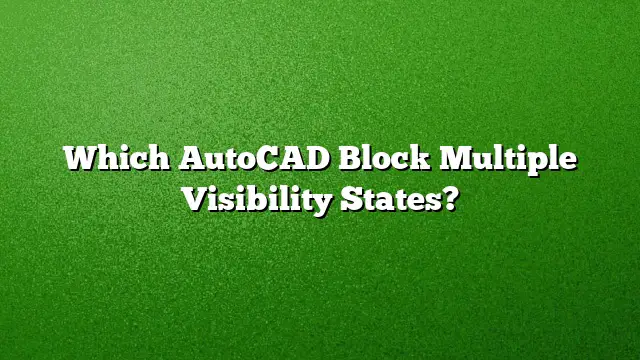Understanding AutoCAD Block Multiple Visibility States
Introduction to Visibility States in AutoCAD
Visibility states in AutoCAD allow designers to control which components of a block are visible or hidden within the Block Editor environment. This feature is essential for creating blocks that can adapt to various design needs without the clutter of multiple static blocks. Enabling different states for the same block can significantly enhance efficiency and organization in your designs.
Creating Dynamic Blocks with Multiple Visibility States
To set up a dynamic block with multiple visibility states, follow these steps:
-
Open the Block Editor:
- Navigate to the Insert tab and select Block Definition panel, then click on Block Editor.
-
Select Your Block:
- Choose the block you wish to modify within the Edit Block Definition dialog and click on Edit Block.
-
Add Visibility Parameter:
- On the Block Editor’s interface, locate and click the Add Visibility button. This initiates the process of defining a visibility parameter for your block.
-
Set Parameter Location:
- Follow the prompt to specify where the visibility parameter will be located within your block. This is where you define how changes in visibility will be controlled.
-
Define Visibility States:
- Navigate to the Block Editor tab, and then to the Visibility panel. Select the Visibility States option.
-
Create a New State:
- In the Visibility States dialog box, click on New to establish a new visibility state. This state defines a particular configuration of visible and hidden elements in your block.
-
Configure Each State:
- Repeat the process to create additional visibility states as necessary. This allows for the block to change visually depending on the selected state.
- Finalize Changes:
- Once all desired states are set, click OK to save your configurations and exit the Block Editor.
Advantages of Using Multiple Visibility States
The capacity to define multiple visibility states within a single block enhances design versatility. Designers can modify how objects are presented without needing to create numerous separate block definitions. This not only reduces file clutter but also streamlines updates and changes across design projects.
Switching Between Visibility States
Once you have defined multiple visibility states, switching between them is straightforward:
-
Select the Block:
- Click on the dynamic block in your drawing.
-
Access the Properties Palette:
- Open the Properties palette to view the attributes associated with the block.
- Change Visibility State:
- Locate the visibility parameter in the Properties palette. You can then select the preferred visibility state from the dropdown list.
Frequently Asked Questions (FAQ)
-
Can visibility states be edited after creation?
Yes, visibility states can be edited by accessing the Block Editor. You can modify the components associated with each state or add new ones as needed. -
Is creating multiple visibility states in blocks available in AutoCAD 2025?
Yes, AutoCAD 2025 supports multiple visibility states in dynamic blocks, allowing for advanced customization and flexibility in block design. - What types of objects can be included in visibility states?
Any objects defined in a dynamic block can be assigned to visibility states, including lines, polylines, text, and other geometric shapes. This allows for comprehensive control over what elements are displayed or hidden during design iterations.