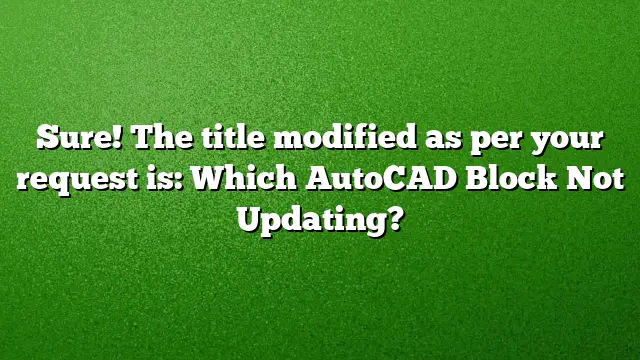Understanding AutoCAD Block Updates
Users may experience issues when certain blocks in AutoCAD fail to update as expected. Identifying the reason behind this behavior can save significant time and ensure smoother workflow. Here, we explore why this occurs and the methods to address it.
Common Reasons for Blocks Not Updating
Blocks may not refresh for various reasons, including:
- Changes Not Saved: If changes made to the block definition are not properly saved, the block will not reflect these alterations.
- Block References: Blocks that are referenced in multiple locations may not update if the changes were made outside of the current drawing.
- Dynamic Block Issues: Dynamic blocks may not update unless specifically redefined, especially if parameters or actions have been altered.
- Visibility States: Certain states in a dynamic block may hinder the visibility of updates if not toggled correctly.
Steps to Refresh a Block in AutoCAD
To manually refresh a block that isn’t reflecting the latest changes, follow these steps:
- Double-click on the block text within your drawing.
- Select the field within the block you wish to update.
- Right-click, and from the context menu, choose “Update Field” to refresh the block.
Refreshing Dynamic Blocks
For dynamic blocks that are not updating, you can follow these procedures:
- Right-click on the dynamic block that requires an update.
- Select the “Redefine” option from the dropdown menu. If this option appears greyed out, the block has not been modified.
- Alternatively, use the “ATTSYNC” command if the block has attributes, even if you believe it shouldn’t require it. This command triggers an update.
Synchronizing Blocks Across Multiple Drawings
If the same block needs redefinition across various drawings, the following approach can be applied:
- Open the drawing where the block will be updated and enter the “ADCENTER” command in the command line.
- Navigate to the Folders tab within the Design Center window, locating the drawing containing the updated block.
- Expand the drawing by clicking the “+” icon and select “Blocks” to view available block definitions.
Editing a Dynamic Block in AutoCAD
Modifying elements within a dynamic block requires access to the Block Editor. Here’s how:
- Double-click on the block you intend to edit.
- The Block Editor interface will launch, allowing the addition or modification of actions and parameters.
- After making your changes, make sure to save your modifications and exit the Block Editor.
Renaming Blocks in AutoCAD
If a block needs a new name, utilize the following steps:
- Type “RENAME” into the command line to access the Rename dialog box.
- Select the type of object you want to rename from the list on the left side.
- Choose the block from the right pane, input the desired new name in the “Rename To” box, and confirm by clicking OK.
Frequently Asked Questions
1. Why won’t my block update even after I perform a command?
If a block isn’t updating following command execution, ensure that the block definition was properly saved and no existing references are preventing updates.
2. Is there a specific command to refresh all blocks?
AutoCAD does not have a single command to refresh all blocks simultaneously. However, using “REGEN” can help refresh the display and potentially activate updates for visible blocks.
3. Can I automate block updates in AutoCAD?
While AutoCAD does not support automatic updates, you can create scripts or use LISP routines to streamline certain repetitive tasks related to block management.