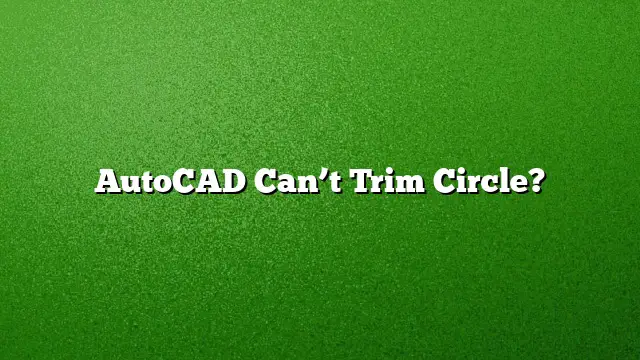Troubleshooting AutoCAD’s Trim Functionality for Circles
When working with circles in AutoCAD, users may encounter difficulties while trying to trim them. Here’s a comprehensive guide to resolving these issues and ensuring the trim function works effectively.
Verify PICKADD Variable
Before diving into the trimming process, check the status of the PICKADD variable. This setting influences how objects are selected within AutoCAD. Follow these steps to set it correctly:
- Open the command line by pressing the
F2key. - Type
PICKADDand hitEnter. - If the value is not set to
2, type2and pressEnterto change it.
This adjustment allows you to pre-select the objects you wish to trim.
Pre-selecting Objects for Trimming
To properly execute the TRIM command, pre-select the objects that will serve as cutting edges:
- Select the entity or edge you wish to use as the cutting edge (e.g., a line or another shape).
- Hold down the
Shiftkey while selecting the circle you intend to trim. - Initiate the TRIM command by typing
TRIMin the command line or by selecting it from the Modify panel.
Recalling the TRIM Command
To ensure smooth execution of the TRIM command:
- Type
TRIMin the command line and pressEnter. - Confirm the selection by pressing
Enteragain. This step ensures that AutoCAD acknowledges your selections correctly.
Understanding the Trim Command
The TRIM command is specifically designed to modify objects by cutting them where they intersect with defined edges. When dealing with circles, ensure that your cutting edges overlap or intersect with the circle. If they do not, AutoCAD will not perform the trim.
Difference between TRIM and ERASE
The TRIM command serves a specific function: it removes portions of an object that extend beyond the cutting edges. In contrast, using the ERASE command deletes entire objects without regard to their intersections. Therefore, understand the context in which each command is appropriate.
Removing Unwanted Lines in AutoCAD 2025
In some instances, users may struggle with unwanted lines that complicate their drawing. To eliminate these lines:
- Type
LINESMOOTHINGin the command line. - Set the value to
Off(0). - Alternatively, type
GRAPHICSCONFIGand uncheck the “Smooth line display” box.
Exploring Layer Management
Managing layers in AutoCAD is fundamental for effective organization. To delete a layer:
- Make sure no objects from that layer are highlighted.
- If the layer is active, switch to another layer first.
- Ensure there are no objects on the layer you want to delete.
Using the Explode Command
When complex shapes need to be modified, the EXPLODE command comes into play. This command disperses a single object into its individual components, allowing for granular control over adjustments.
Understanding Locking Layers
Locking a layer is crucial for protecting your work from accidental modifications. When a layer is locked, any modifications to its objects are restricted:
- Objects on locked layers will appear faded.
- A lock icon will be visible when you hover over these elements.
Extending vs. Trimming
It’s important to recognize how extending and trimming differ in function. Where trimming removes parts of an object, extending allows segments to reach other objects or edges within your drawing. To extend:
- Select the object you wish to lengthen.
- Use the EXTEND command and click on the edge that defines the boundary.
Frequently Asked Questions
1. Why is the TRIM command not working on my circle?
The TRIM command may fail if the cutting edges do not intersect the circle. Ensure that your edges overlap the circle before attempting to trim.
2. How can I select multiple objects for trimming?
You can select multiple objects by holding down the Shift key while selecting them before invoking the TRIM command.
3. What should I do if my commands are unresponsive?
If commands are unresponsive, try resetting the drawing environment by typing REGEN in the command line. If problems persist, check for any software updates or consider restarting AutoCAD.