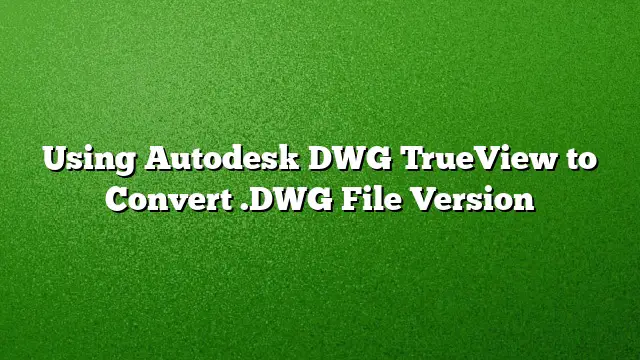### Introduction to DWG TrueView
For professionals working with CAD files, navigating different file formats can be a challenge. Many users often find themselves in need of converting .dwg files, especially when they do not have the latest version of AutoCAD installed. To assist with this, Autodesk offers a free program called DWG TrueView, which not only allows you to view AutoCAD files but also includes robust conversion capabilities.
### Steps to Install DWG TrueView
Before you can utilize the conversion features, you need to install DWG TrueView:
1. **Download the Software**: Visit the Autodesk website and locate the DWG TrueView download page.
2. **Run the Installer**: Follow the on-screen instructions to complete the installation.
3. **Launch the Application**: Once installed, open DWG TrueView to get started on converting your files.
### Understanding the File Format Changes
Autodesk periodically updates the .dwg file format, typically every three years. For instance, with the release of AutoCAD 2025, there will be corresponding changes to file compatibility. Keeping track of these updates is crucial for ensuring seamless collaboration across different AutoCAD versions.
### Accessing the DWG Conversion Feature
DWG TrueView incorporates a conversion tool that simplifies the process of transforming your drawings into various formats. Here’s how you can access and utilize this feature:
1. **Locate the DWG Convert Tool**: Open DWG TrueView and find the DWG Convert option either on the Quick Access Toolbar or in the Home tab of the Ribbon.
2. **Initiate the Conversion Process**: Clicking on this option will open a dialog box that allows you to manage your files for conversion.
### Steps to Convert a DWG File
Converting your .dwg files in DWG TrueView is a straightforward process. Follow these steps for effective conversion:
1. **Add Files**: Use the ‘Add’ button to include multiple .dwg files in the conversion queue.
2. **Select Output Format**: Choose the desired version or format you wish to convert your files to from the dropdown menu.
3. **Execute Conversion**: Hit the ‘Convert’ button to begin the transformation process. Once completed, you will receive the converted files in the selected format.
### Modifying Conversion Settings
For professionals who frequently deal with specific file formats, customizing your conversion settings can save time:
1. **Access Conversion Setups**: Use the interaction options within DWG TrueView to manage and create preset configurations tailored to various clients or projects.
2. **Save Custom Settings**: After adjusting the configurations to your liking, save these settings for future use. Each time you need to submit files, your preset will be readily available, streamlining the process.
### Importance of File Backup
File conversion can sometimes lead to unexpected issues. Always back up your original files before performing any conversion. This ensures that you retain access to the original data, allowing for easy recovery if necessary.
### Additional Resources
DWG TrueView also comes with educational resources, including tutorial videos. Utilizing these can enhance your understanding of the software and improve efficiency in converting .dwg files.
### FAQs
**1. Can DWG TrueView open files created in older versions of AutoCAD?**
Yes, DWG TrueView can open and convert files from older versions of AutoCAD, while providing you with the ability to save them in a compatible format.
**2. Is there any limitation on the number of files I can convert at once?**
DWG TrueView allows you to add multiple files for conversion, but it’s advisable to manage the size and number to ensure optimal performance.
**3. Do I need an Autodesk account to use DWG TrueView?**
No, an Autodesk account is not required for installing or using DWG TrueView, making it accessible for anyone needing to convert .dwg files.