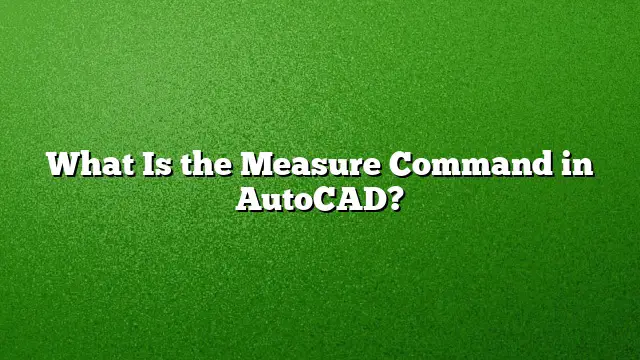Understanding the Measure Command in AutoCAD
The Measure command in AutoCAD serves as a vital tool for obtaining precise measurements of distances, areas, and angles within a drawing. This command enhances design accuracy, allowing users to create meticulously detailed plans and layouts. Below is a comprehensive guide on how to use this command effectively.
How to Access the Measure Command
- Open AutoCAD: Launch the AutoCAD application and open your drawing file.
- Navigate to the Home Tab: Locate the Home tab on the Ribbon at the top of the interface.
- Select the Measure Drop-down: In the Utilities panel, you will find the Measure drop-down menu. Click on it to reveal various measurement options.
Types of Measurements Available
The Measure command allows for several types of measurements, making it versatile for various applications:
1. Measuring Distance
- Select Distance: Choose the Distance option from the Measure drop-down.
- Specify Points: Click to select the first point in your drawing, then click again for the second point. The distance will be displayed in the command line.
2. Measuring Area
- Choose Area: Click on the Area option from the Measure drop-down.
- Select Object: At the command prompt, type ‘o’ for Object, then select the area object you wish to measure. The area will be shown in the command line.
3. Measuring Angles
- Access the Angle Option: From the Measure drop-down, select Angle.
- Select Lines: Click on two lines or edges in your drawing to find the angle between them, which will be presented in the command line.
Using Object Snaps for Precision
To ensure measurements are accurate, employ Object Snaps (Osnaps):
- Activate Object Snaps: Ensure that Object Snaps are turned on. This can often be done by clicking the Osnap button at the bottom of the AutoCAD window.
- Select Points Carefully: Use Osnaps when selecting points to snap precisely to endpoints, midpoints, or intersections of objects.
Measuring Multiple Points
For measuring several distances simultaneously:
- Initiate the Measure Tool: Go to the Utilities panel and select Distance once again.
- Input Multiple: At the command prompt, type ‘m’ for Multiple.
- Click Additional Points: Select the additional measurement points as needed. AutoCAD will tally the total distance.
How to Calculate Area in AutoCAD 2025
To compute area in AutoCAD 2025:
- Select the Area Tool: Access the Area function from the Measure drop-down.
- Command Prompt: Type ‘o’ at the prompt and select the object whose area you want to calculate.
- Review the Display: The calculated area will appear in the command line.
Practical Applications of the Measure Command
- Design Work: Essential in architectural and engineering design for areas such as floor plans and elevations.
- Construction Planning: Helps in estimating materials and costs based on accurate measurements.
- Land Surveys: Used by surveyors to assess land dimensions and boundaries accurately.
FAQs
Q1: Can I measure curves using the Measure command?
Yes, the Measure command can accurately measure the length of curved objects or polylines by selecting their endpoints or the entire object.
Q2: Is it possible to set units for measurements in AutoCAD?
Yes, users can set the unit of measurement through the drawing settings. This ensures consistency throughout your design work.
Q3: Are there any shortcuts for using the Measure command effectively?
Absolutely. Keyboard shortcuts such as ‘ME’ followed by pressing Enter can quickly access the Measure command, speeding up your workflow.