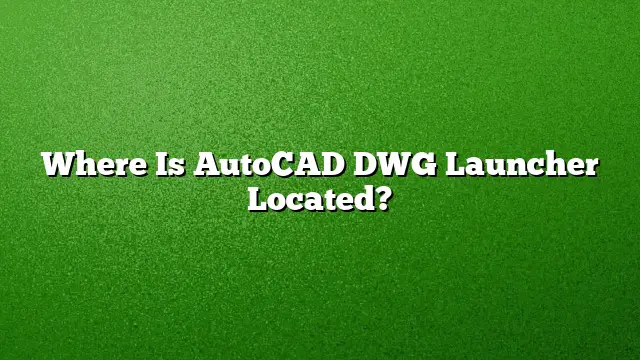Locating the AutoCAD DWG Launcher
The AutoCAD DWG Launcher is an essential component for opening and managing DWG files, particularly for users who frequently interact with AutoCAD documents. Typically, its installation path can be found in the main directory of AutoCAD. For AutoCAD 2025, you can navigate to the following location: C:\Program Files\Autodesk\AutoCAD 2025. Within this directory, the application files, including the DWG Launcher, reside, enabling users to efficiently manage their design files.
Accessing AutoCAD After Installation
Once AutoCAD is installed, it is crucial to understand where and how to find it. The program can be accessed from the Start menu on your Windows computer. Simply type “AutoCAD” in the search bar, and the application should appear in the list of installed programs. Clicking on it gives you immediate access to your design environment, allowing you to start new projects or open existing drawings.
Changing Default Application for DWG Files
To set the AutoCAD DWG Launcher as the default program for opening DWG files, follow these steps:
- Right-click on any DWG file in File Explorer.
- Select “Open with” from the context menu.
- Choose “Choose another app” from the submenu.
- In the following window, select AutoCAD DWG Launcher. If it’s not visible, look for “More apps” or “Look for another app on this PC” to navigate to the folder where AutoCAD is installed.
- Check the box labeled “Always use this app to open .dwg files” and click OK.
Opening DWG Files within Windows
If you’re looking to open a DWG file through AutoCAD or any compatible software, here’s a step-by-step process:
- Open AutoCAD from your Start menu or desktop icon.
- Navigate to the top menu and click on “File.”
- Select “Open” and then choose “Browse.”
- In the file dialog box, make sure to adjust the file type dropdown to “AutoCAD Drawing (*.dwg).”
- Locate the desired DWG file on your system, click it, and press “Open.”
Non-AutoCAD Options for Viewing DWG Files
If you do not have AutoCAD installed, there are alternative ways to view DWG files:
- Utilize Autodesk’s free DWG TrueView software, which allows you to open, view, and convert DWG files.
- Employ online tools such as Autodesk’s online viewer that supports a multitude of file formats, including DWG.
- Consider software like Microsoft Visio, Adobe Illustrator, or various mobile apps that can read DWG files.
Working with Layers in AutoCAD
Understanding layers is fundamental for effective use of AutoCAD. Certain layers, like Layer 0 and Defpoints, cannot be deleted, as they serve crucial roles within your drawing context. It’s important to recognize these restrictions when attempting to organize or modify your layer setup. Always ensure you are aware of which layers are essential before proceeding with deletions or modifications.
Frequently Asked Questions
1. Can I download a free version of AutoCAD?
Autodesk provides a free educational version of AutoCAD to students and educators, which can be used on up to two personal devices for a span of three years. To obtain this, create an Autodesk account and select AutoCAD from the software list.
2. How can I repair my AutoCAD installation?
To repair your AutoCAD installation, go to the Start menu and type “Programs and Features.” From the search results, locate AutoCAD, right-click it, and select either “Repair” or “Reinstall” to initiate the setup program.
3. Is it possible to convert files between different formats in AutoCAD?
Yes, AutoCAD allows for file conversions. To convert a file, select the file in the Files Tree list, choose the desired output format version, and click the “Convert” button. This is particularly useful for adapting files to be compatible with different software or project needs.