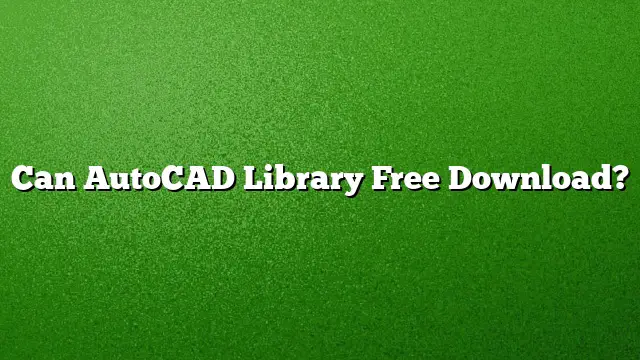Understanding the AutoCAD Library and Its Availability for Free Download
AutoCAD users often seek to access various resources, including libraries that contain pre-designed blocks and symbols. A common inquiry is whether these libraries are freely available for download.
Accessing AutoCAD Libraries
To download the AutoCAD library, you will need to utilize the AutoCAD Electrical toolset Installation Wizard. Start by following these steps:
- Launch the Installation Wizard: Open the AutoCAD Electrical toolset and initiate the Installation Wizard.
- Feature Selection: Click on the option for "Add or Remove Features" to proceed.
- Navigate Through Pages: Click "Next" on the Add/Remove Features page, followed by "Next" on the Manufacturer Content Selection page.
- Select Libraries: On the Select Symbol Libraries page, you will see a list of available libraries. Choose the ones you wish to install and click "Next" to finalize your selection.
Locating Block Libraries in AutoCAD
Block libraries can be found in the Library tab of the Block palette. This palette serves as a repository where users can easily access their desired blocks for inclusion in their projects.
Understanding the Role of Material Libraries
The Autodesk Material Library is bundled with various Autodesk products such as AutoCAD, Autodesk Inventor, and Revit. This library offers a collection of low-resolution images (approximately 512 x 512) that are used to apply materials to designs effectively.
Accessing Free CAD Software
While Google does not host a dedicated free CAD program anymore, SketchUp emerged from Google’s portfolio and offers significant CAD functionalities at no cost. An online version is available that allows users to create and edit CAD designs, but additional features require a purchase of SketchUp Pro.
Opening DWG Files Without AutoCAD
For those who do not have AutoCAD installed, opening DWG files is still possible using Autodesk’s free tool, DWG TrueView. This program enables users not only to view DWG files but also to plot them and convert between different DWG formats.
Availability of Free Blocks in AutoCAD
Yes, AutoCAD provides access to free blocks and downloadable CAD files. Users can find multiple sources online that offer CAD blocks at no charge and without the need for registration, making it accessible for anyone interested in enriching their design work.
Exploring Types of DWG Files
DWG is the proprietary file format for AutoCAD. It encapsulates both 2D and 3D data along with relevant metadata. Besides AutoCAD, several applications can manage DWG files, including IntelliCAD and other software within the Open Design Alliance.
Importing CAD Blocks into AutoCAD
To integrate a CAD block into your AutoCAD workspace, follow these steps:
- Open a DWG File: Start by either launching an existing DWG file or creating a new one using a template.
- Access Import: On the ribbon, navigate to the Annotate tab, and then click on the Symbols panel.
- Import Block: Choose the option to "Import AutoCAD Block." In the resulting dialog, find and select your DWG file that contains the block you need.
- Select the Block: In the Block area of the dialog, click on the block you wish to insert.
Free Viewing Options for DWG Files
For those looking to view DWG files without AutoCAD, several options are available:
- AutoCAD Web App: Access AutoCAD functionalities directly via a web browser.
- Autodesk Viewer: This free online tool supports various file formats and includes DWG files among its capabilities.
Tools for Opening DWG Files
Multiple applications can assist in opening DWG files, including:
- AutoCAD
- Autodesk Viewer
- Microsoft Visio
- Adobe Illustrator
- A360 Viewer
Setting Up a Block Library in AutoCAD
It’s possible to create a custom block library in AutoCAD. To do this:
- Add a Library: Click on the "+" icon below the existing library list, and give your block library a name.
- Add Blocks: Click on the "+" in the Blocks area, navigate to your block library drawing, select it, and click "Open."
AutoCAD Versions Overview
AutoCAD maintains a flexible subscription approach with regular updates over the years. The progression of the software can be noted through its releases from AutoCAD 2017 to AutoCAD 2025, each offering new features and enhancements.
Uninstalling Autodesk Material Library
If you consider uninstalling the Autodesk Material Library, it is perfectly safe to do so. You can always re-download and install it later if necessary. The content stored in the Autodesk folder does not impact the functionality of Autodesk programs directly.
What Constitutes a Material Library?
A material library consists of various materials paired with related assets. While some libraries are provided by Autodesk, others can be user-generated. Users have the flexibility to create their own libraries for better organization of materials.
Frequently Asked Questions
-
Are there truly free AutoCAD libraries available?
Yes, many websites and sources offer free downloadable AutoCAD libraries and blocks without registration. -
Can I use AutoCAD online for free?
You can utilize the AutoCAD web app and Autodesk Viewer at no cost to view and edit DWG files online. - Is there a limit to how many libraries I can create in AutoCAD?
There is no strict limit to the number of libraries you can create; you can organize them based on your project’s needs.