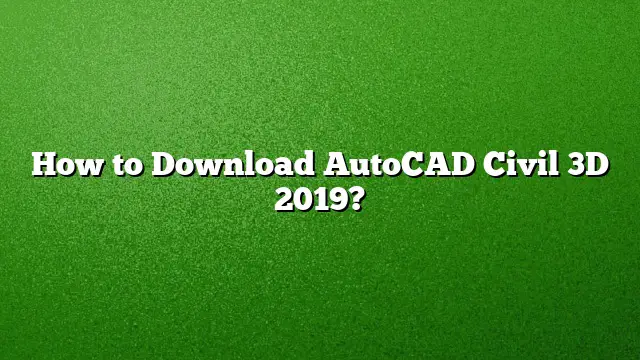Steps to Download AutoCAD Civil 3D 2019
1. Visit the Autodesk Website
Navigate to the official Autodesk site dedicated to Civil 3D. This is where you will find detailed information on the software, including features, system requirements, and download options. The specific page for Civil 3D can be accessed at: Autodesk Civil 3D Products.
2. Create an Autodesk Account
If you do not already have an Autodesk account, you will need to create one. Look for the “Create Account” button, usually located at the bottom of the page. Fill in the necessary details, including your email and a secure password, to complete the registration process. If you already have an account, simply log in with your credentials.
3. Access the Trial or Purchase Options
Once logged in, you will be presented with various options for AutoCAD Civil 3D, including a free trial for those who are new to the software. Click on the "Free Trial" option, which allows you to experience the software for a limited time. Alternatively, if you wish to purchase the software outright, select the appropriate subscription plan.
4. Select the Version
When you’re ready to download, ensure that you are selecting AutoCAD Civil 3D 2019 from the list of available versions. You may also find options for the latest versions, such as AutoCAD 2025, but make sure to select 2019 for your needs.
5. Download the Installer
After selecting the version, click on the “Download” button. The download process will start, and you will typically receive an executable file to install the application on your device. Save this file to a familiar location for easy access.
6. Run the Installer
Locate the downloaded file and double-click on it to begin the installation process. You may need to grant administrative permissions to allow the installation to proceed smoothly. Follow the on-screen prompts to accept the installation settings.
7. Configure Installation Settings
During installation, you can customize various settings based on your requirements. Select the options that best fit your intended use. If unsure, the default settings will suffice for a standard installation.
8. Complete the Installation
Once the customization is complete, the installation will begin. This process may take several minutes depending on your system specifications. After installation, you will receive a message indicating that AutoCAD Civil 3D 2019 has been successfully installed.
9. Activate the Software
Upon launching the software for the first time, you may be prompted to activate it. Enter your license information, including the serial number and product key, if required. Follow the activation steps to finalize the process.
Frequently Asked Questions
What are the minimum system requirements for AutoCAD Civil 3D 2019?
Before downloading, ensure your computer meets the minimum system requirements. Generally, this includes a compatible Windows operating system, a multi-core processor, a minimum of 8 GB RAM, and sufficient disk space (typically around 10 GB).
Can I install AutoCAD Civil 3D 2019 on a Mac?
Native support for AutoCAD Civil 3D is available only on Windows. If you’re using a Mac, you may need to use virtualization software or Boot Camp to run the Windows operating system and install the software.
Is a trial version available for AutoCAD Civil 3D 2019?
Yes, Autodesk offers a free trial version of AutoCAD Civil 3D 2019. This allows users to test the software for a limited period before making a purchase, which is ideal for trying out its features and determining if it meets your needs.