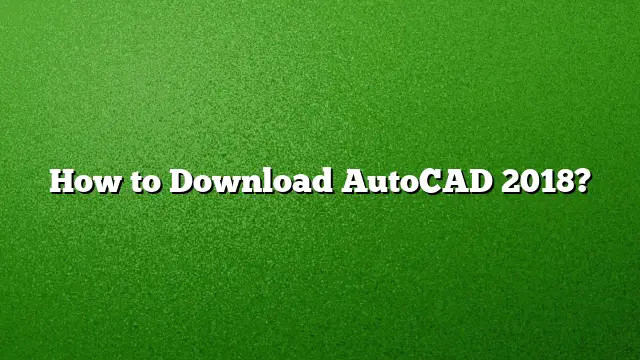Step-by-Step Guide to Downloading AutoCAD 2025
Acquiring a copy of AutoCAD 2025 is straightforward when you follow these guided steps. This process caters to new users, students, and professionals looking to download the software legally.
1. Access the Autodesk Website
Start by visiting the Autodesk Education Community website. This platform provides resources and software specifically designed for students and educators.
2. Select AutoCAD from the Product List
Once on the Autodesk site, navigate to the software section and find AutoCAD. You will notice various options available; ensure you choose AutoCAD 2025.
3. Create or Log into Your Autodesk Account
Before continuing, you’ll need to either create a new Autodesk account or log into an existing one. This account is essential for accessing the software download and managing your license.
4. Initiate the Download
After logging in, look for the button labeled ‘Download Now’. Clicking this will begin the process of obtaining the software on your computer.
5. Choose Version and Preferences
You’ll be prompted to select specific details about your download. Choose the appropriate version (AutoCAD 2025), your operating system (Windows or macOS), and your preferred language for the software installation.
6. Follow Installation Prompts
Once the download is complete, open the installer file. Follow the on-screen instructions to install AutoCAD 2025. Accept any license agreements and select the installation type that suits your needs, typically the default options will suffice for most users.
7. Finalize the Installation
Continue with the installation process until it is complete. After finishing, make sure to restart your computer to finalize any changes made during the installation.
Activating AutoCAD 2025
After you have installed AutoCAD, the next step involves activating your software to utilize its full features.
1. Obtain the Activation Code
After your purchase or successful download, you will receive an activation code through your email or find it in your Autodesk account under the product management section.
2. Start AutoCAD
Open AutoCAD for the first time. You’ll be prompted to enter the activation code provided to you earlier. Ensure you enter this code accurately to avoid any activation issues.
3. Complete Activation Process
Follow any additional prompts or instructions to finalize the activation. Your autoCAD installation is now complete and ready for use. Ensure you keep your activation code in a safe place for future reference.
Frequently Asked Questions
How long is the free trial for AutoCAD 2025?
The free trial for AutoCAD typically lasts for 30 days, providing you ample time to test its features before committing to a purchase.
Is AutoCAD 2025 available for students?
Yes, students can access AutoCAD 2025 for free for educational purposes. This version is valid for up to three years, but registration on the Autodesk Education Community is required.
What should I do if I encounter installation issues?
If you experience any problems during installation, consider performing a clean uninstall of previous versions of AutoCAD and then attempting the installation again. You can also check Autodesk’s support resources for specific troubleshooting guides.