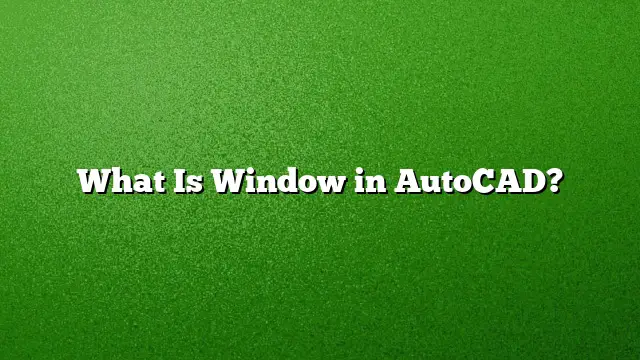Understanding Windows in AutoCAD
Defining Windows in AutoCAD
Windows in AutoCAD are essential components that allow users to create and manage openings in walls for architectural designs. They can be added in various configurations to suit different design requirements. Understanding how to utilize the window tool effectively is crucial for creating accurate drawings.
Steps to Insert a Window
- Access the Tool Palette: Begin by opening the desired tool palette that contains window tools.
- Select the Window Tool: Locate the specific window tool you intend to use and select it.
- Choose the Insertion Location: Click on an existing wall or a designated door/window assembly to decide where to place the window. Alternatively, pressing Enter allows for the placement of a freestanding window.
- Define Insertion Point: Click to specify where the window will be inserted.
- Add Additional Windows: If you need to insert more windows, repeat the steps, and conclude the process by pressing Enter.
Differentiating Between Window Types
- Window Selection: This method involves selecting items contained entirely within a designated rectangular selection box. To create this box, click the first corner and drag to the opposite corner.
- Crossing Window Selection: This technique allows selection of everything that falls within, as well as anything that intersects, or touches the boundaries of the selection box. To perform a crossing selection, click your first point from the right and the second from the left.
Where to Locate Doors and Windows in AutoCAD
To find door and window tools in AutoCAD:
- Select the Door Tool: This will typically be found within the same tool palette as windows.
- Insertion Point Selection: Similar to window insertion, click on a wall or press Enter for a standalone door.
- Specify the Door’s Position: Click to place it and choose a justification manner.
- Continue Adding Elements: Repeat the process as needed.
The Role of the Drawing Window
The drawing window in AutoCAD serves as the main workspace for users to create and manipulate designs. This area often includes:
- A FeatureManager Design Tree, showcasing a hierarchy of drawing components.
- Rulers positioned at the top and left, aiding in measurement and alignment.
Components of the AutoCAD Interface
The AutoCAD interface features several key parts:
- Application Menu: Located in the top-left corner, this menu provides access to various commands and settings.
- Quick Access Toolbar: A customizable toolbar for frequently used tools.
- Ribbon Panel: Contains organized tabs for tools and commands.
- User Coordinate System (UCS): Helps manage coordinate systems within the workspace.
- Model Space/Work Space: This is where drawing happens.
- View Cube: A navigational aid for 3D modeling.
- Navigation Bar: Facilitates smooth movement and zooming within the drawing.
- Model Layout Tab: For managing different drawing layouts.
Creating 3D Windows in AutoCAD
To construct windows in a 3D environment within AutoCAD:
- Engage the appropriate 3D modeling tools.
- Use the window tool to define the shape and dimensions of the window opening.
- Modify the attributes for depth and material using the properties panel.
- Ensure the window aligns properly with the structure within the 3D model.
Frequently Asked Questions
1. What are the differences between window and crossing selections in AutoCAD?
Window selection captures only the objects entirely enclosed within the selection box, while crossing selection includes any objects that either fall within or touch the boundaries of the box.
2. How can I customize my AutoCAD window layout?
You can adjust your layout by dragging toolbars, accessing the workspace settings, and using the ‘Customize’ option in the application menu to tailor the interface based on your preferences.
3. Is it possible to add custom window designs in AutoCAD?
Yes, you can create custom window styles and designs by defining specific parameters such as dimensions and aesthetics, then saving them for future use in your projects.