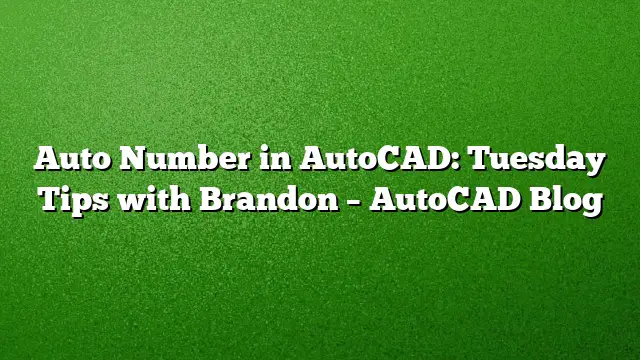Unveiling the Auto Number Feature in AutoCAD
Effective drafting often hinges on the tools at a designer’s disposal. One such underappreciated feature that can significantly enhance productivity in AutoCAD is the Auto Number tool, found within the Express Tools ribbon. This function allows drafters to automatically assign numbers to labels or text elements in their drawings, simplifying processes like creating callouts or renumbering existing labels.
Getting Started with Auto Numbering
To utilize Auto Numbering, begin by crafting a standard callout. This can be done using any style you prefer, as long as you include a text object where the number will be placed. For this example, create a simple Callout featuring a text object marked ‘1’ inside an enclosed circle.
Placing Your Callouts
Once your initial callout design is complete, duplicate it throughout your drawing to the locations that require numbering. For instance, if you’re marking window references in a blueprint, copy your callout to each window position. This ensures a consistent layout across your drawing.
Activating the Auto Number Tool
After you’ve positioned all necessary callouts, the next step is to find the Auto Number tool. Navigate to the Express Tools ribbon and select the Auto Number command under the text panel, or you can quickly access this feature via the TCOUNT command.
Selecting Your Text Objects
With the Auto Number tool activated, select all the text objects that require numbering or renumbering. It’s crucial to pick them in the order you wish them to be numbered if you want to maintain a specific sequence. Once selected, press enter to initiate the first prompt.
Choosing Numbering Preferences
The first prompt presents you with options for how the selected items will be numbered. You can choose among the following options:
- X: Numbers the objects from left to right.
- Y: Numbers the objects from top to bottom.
- Select-order: Numbers them in the exact order you selected.
For illustration, using the Select-order option allows for tailored numbering based on your preferences.
Setting the Starting Point and Increment
The next prompt will ask for the starting number and the increment. Usually, a standard starting point of 1, increasing by 1 for each subsequent item, is sufficient. However, feel free to customize these settings based on your project specifications.
Configuring Text Placement Options
Finally, decide how the numbers will integrate with your existing text. The options include:
- Prefix: Adding the number before the existing text.
- Suffix: Placing it after the text.
- Overwrite: Replacing existing content entirely.
- Find & Replace: Altering specific text or numbers within selected objects.
Select the appropriate option and press enter.
Viewing the Results
After confirming your selection, all chosen callouts will automatically update with the appropriate numbers based on your previous choices. You should now see all your callouts numbered accordingly, streamlining your drawing and allowing for clarity in your designs.
FAQ
1. How do I access the Auto Number tool in AutoCAD 2025?
To access the Auto Number tool, navigate to the Express Tools ribbon tab. The Auto Number command can be found in the text panel, or you can use the shortcut TCOUNT to initiate it.
2. Can I customize the increment between numbers when using Auto Number?
Yes, while setting up the Auto Number tool, you can specify both the starting number and the increment to fit your project needs.
3. Is Auto Numbering useful for projects other than architectural drawings?
Absolutely! Auto Numbering can be beneficial in various fields that require organized labeling, including engineering diagrams, schematic drawings, and more. It enhances efficiency regardless of the project type.