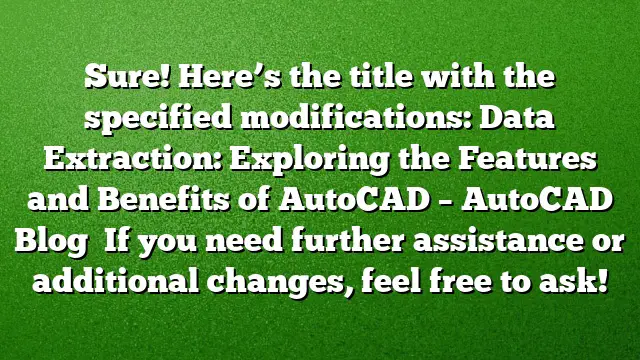Understanding Data Extraction in AutoCAD
Data extraction refers to the process of retrieving valuable information from drawings within AutoCAD, allowing users to efficiently manage and utilize data across various projects. This feature significantly reduces the time spent on manual counting and data entry, offering an organized method for handling quantities, attributes, and overall project information.
Benefits of Data Extraction
Utilizing data extraction streamlines collaboration within an organization by providing a unified data source. This not only reduces the possibility of errors but also ensures that the data being referenced is always up-to-date. Efficient data management fosters a smoother workflow, enabling different departments to access the same, consistent information without redundancies.
The Data Extraction Wizard
Central to the extraction process is the Data Extraction Wizard, an intuitive tool designed to guide users through the data retrieval steps. This feature simplifies the workflow by prompting users to select specific data they wish to extract.
- Initiate Data Extraction: Open the Data Extraction Wizard from the AutoCAD menu.
- Select Data Source: Choose whether the data will be extracted from the current drawing or multiple drawings.
- Define Extraction Criteria: Specify which types of objects and attributes to include in the extraction, whether they be blocks, lines, polylines, or other data types.
- Link External Data: Incorporate data from external resources like Excel spreadsheets by matching data columns between the drawing and the external file.
Creating Tables from Extracted Data
The extracted information can easily be formatted into tables. This is particularly useful for generating schedules, bills of materials, or detailed quantity lists. The wizard allows for the addition of calculated fields and sum footers, automating the arithmetic required for summaries and totals.
Steps to Create a Table
- Select Attributes: Post extraction, choose which attributes you want to include in your table.
- Customize Layout: Arrange the table according to your preference, inputting formulas as necessary for automatic calculations.
- Insert Table into Drawing: Finalize by inserting the table directly into your drawing or exporting it as an external file, such as a spreadsheet or text document.
Managing Updates in Extracted Data
A key advantage of using the data extraction feature is its dynamic linking capability. If changes occur in either the drawing or the associated external data, the table will automatically update to reflect these modifications. This ensures that the data displayed is consistent and accurate, thereby enhancing project reliability.
Eliminating Manual Processes
Before the introduction of the Data Extraction feature, the process to create tables involved numerous manual steps, which were not only time-consuming but also prone to human error. Below is a comparison of traditional versus automated data extraction:
-
Traditional Method:
- Manually count and document all items needing tabulation.
- Record attributes for each item manually.
- Access external files for pertinent data.
- Create and fill out a table in AutoCAD by hand.
- Update the table manually after any design changes.
- Automated Method with Data Extraction:
- Use a single tool to automate all the steps, making the process efficient, accurate, and adaptive to changes.
Navigating the Extraction Process
AutoCAD 2025 continues to enhance the extraction capabilities with modern features making it easier than ever to harness the full potential of your drawing data. Understanding how to leverage these tools can significantly enhance productivity and project management in any design environment.
Frequently Asked Questions
1. What types of data can be extracted using the Data Extraction Wizard?
The Data Extraction Wizard allows users to extract a wide range of data types, including but not limited to blocks, lines, polylines, attributes, and user-defined objects.
2. Can I link external data sources to my AutoCAD tables?
Yes, the Data Extraction Wizard enables users to link external data sources, such as Excel spreadsheets, ensuring that the information in your drawings is consistent with external datasets.
3. Is it possible to update my extracted data automatically?
Absolutely. When using the Data Extraction feature, any changes made to the original drawing or linked external file will trigger an update in the table, ensuring that your data is always current.