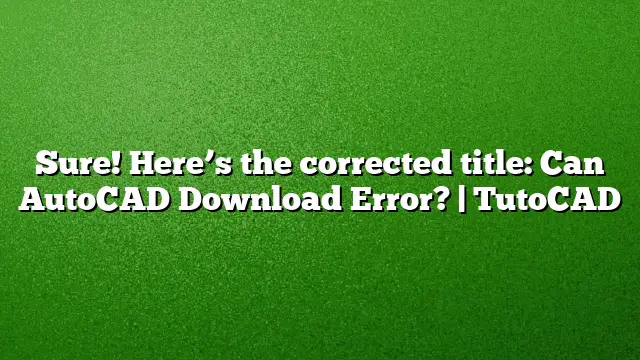Troubleshooting AutoCAD Download Errors
Numerous users encounter issues when attempting to download or install AutoCAD. Below are some potential reasons for these complications along with detailed steps to resolve them.
Disabling Antivirus Software
Antivirus programs can sometimes interfere with the installation of software like AutoCAD. If you are facing installation problems:
- Temporarily deactivate your antivirus program.
- Restart your computer to ensure all services are refreshed.
- Attempt to download and install AutoCAD again.
- If the issue continues, consider uninstalling the antivirus completely, then try the installation once more.
Clean Uninstallation Procedures
If you are upgrading or reinstalling AutoCAD 2025:
- Begin by completely uninstalling the previous versions of AutoCAD or other Autodesk products.
- Navigate to the Control Panel and select "Programs and Features."
- Identify AutoCAD and select ‘Uninstall’.
- Follow the on-screen instructions until the software is removed completely.
- Check for any remaining Autodesk folders in your Program Files and delete them.
- Now proceed to reinstall AutoCAD 2025 with the recommended installation workflow.
Ensuring Sufficient Disk Space
Installation issues might arise due to insufficient disk space, particularly regarding the root drive:
- Verify available disk space on your main drive (usually C:).
- Clear any unnecessary files or applications if space is low.
- Ensure there’s enough space to accommodate the setup files for AutoCAD.
- As a general rule, the root drive should have free space equal to the file size of AutoCAD installation plus additional space for rollback files.
Installing AutoCAD on Alternative Drives
If you plan to install AutoCAD on a specific drive, keep in mind:
- To install AutoCAD effectively, you must place all toolsets and related products on the same drive for compatibility.
- However, different versions of AutoCAD can be installed on different drives as long as space permits.
- Adjust the installation path during setup if needed.
Working Offline with AutoCAD
AutoCAD can function without an internet connection, but a connection is necessary for the initial installation and activation. To operate offline:
- Right-click the AutoCAD tray icon in the system tray.
- Select "Work Offline" to enable this mode; the icon will change to a solid color indicating offline status.
- Ensure all necessary files and updates are downloaded prior to disconnecting from the internet.
Why AutoCAD Still Remains Popular
AutoCAD continues to thrive in the industry because of its precision and organization capabilities in drafting and designing. Many professionals rely on it for detailed construction planning due to its robust features, which remain unmatched by purely 3D software solutions.
Resolving Crashes and Unexpected Closures
AutoCAD may crash due to corruption or improper installation:
- Try resetting AutoCAD to its factory settings if issues arise.
- If this doesn’t resolve the problem, consider running a repair on the installation through the Control Panel.
- As a last resort, perform a full uninstall and reinstall after ensuring all remnants are deleted.
Installation Duration for AutoCAD 2025
Installation time varies based on your experience with similar software. Typically, users familiar with 3D applications can expect:
- Manual installations to take around 3 minutes on Mac.
- One-step installer processes to complete in less than 6 minutes.
Fixing Error Codes
If specific error codes appear during installation, follow these steps:
-
Error 1603: This indicates a lack of sufficient disk space.
- Uninstall all Autodesk products, then attempt to reinstall.
- Error 1606: This often pertains to registry issues.
- Download and run the Microsoft Program Install and Uninstall Troubleshooter to resolve any remnants from past installations, then retry.
FAQs
1. Can I install AutoCAD on a drive other than C:?
Yes, AutoCAD can be installed on different drives, provided there’s sufficient space, and you follow the installation instructions properly.
2. What should I do if AutoCAD won’t open after installation?
Make sure you have all system requirements met, and check for any updates or patches. If it fails to launch, consider resetting or reinstalling the program.
3. Is an SSD necessary for AutoCAD installation?
While an SSD offers better speed and performance, it’s not a strict requirement. However, having AutoCAD installed on an SSD can enhance its operation and loading times significantly.