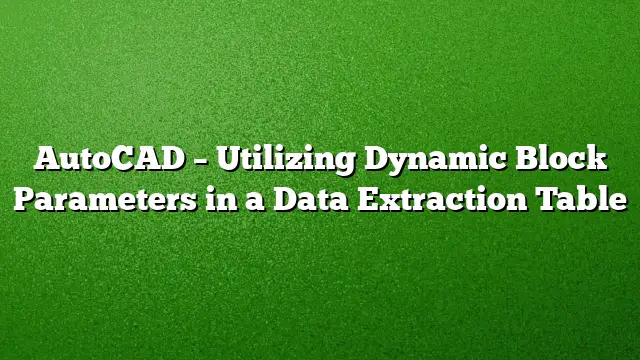Understanding Dynamic Block Parameters
Dynamic blocks in AutoCAD allow for the creation of flexible block definitions that adapt their shape, size, or configuration based on specified parameters. Learning to utilize these parameters effectively can significantly enhance the efficiency of projects by reducing the number of blocks you need to manage.
Setting Up Dynamic Blocks
-
Creating a New Block:
- Open AutoCAD 2025 and navigate to the Block Definition dialogue.
- Choose to create a new block and specify its name and base point.
-
Adding Geometry:
- Incorporate the necessary shapes and lines into your block definition. These could represent a wall, door, or any other object depending on your project needs.
-
Defining Parameters:
- Use the "Parameters" panel to establish different dynamic features, such as linear, rotation, or visibility parameters. These parameters dictate how the block will behave when modified.
- Implementing Actions:
- After defining parameters, you must associate actions with them. Use the "Actions" panel to select the relevant actions, like stretch, move, or rotate, that correspond to the parameters you’ve added.
Utilizing Data Extraction Tables
Data extraction tables in AutoCAD are invaluable when it comes to summarizing and reporting information from your design. To utilize dynamic block parameters within a data extraction table:
-
Launching the Data Extraction Wizard:
- Access the Data Extraction Wizard from the Output tab and choose to create a new data extraction file.
-
Selecting Objects:
- When prompted, select the objects from your drawing, ensuring to include your dynamic blocks. This is important as it will allow the parameters you set up to be extracted.
-
Choosing Properties to Extract:
- Identify which properties, including the dynamic block parameters, you wish to pull into your table. You can select parameters like length, width, height, or any custom attributes you’ve created.
-
Formatting the Table:
- Once you have selected the necessary parameters, format your data extraction table. You can organize it according to your preference, ensuring clarity and ease of reading.
- Exporting Data:
- After reviewing and finalizing your table, you can choose to export it to various formats such as Excel for reporting or further data analysis.
Best Practices for Dynamic Blocks and Data Extraction
-
Consistent Naming Conventions: Maintaining consistent names for your dynamic block parameters can help avoid confusion, especially when working on larger projects or collaborating with others.
-
Testing Parameters: After creating dynamic blocks, thoroughly test each parameter and action to ensure they function as intended before incorporating them into production drawings.
- Updating and Maintaining Blocks: Regularly audit your dynamic blocks and update parameters as necessary with evolving project requirements to maintain clarity and functionality.
Frequently Asked Questions
1. What are the advantages of using dynamic blocks in AutoCAD?
Dynamic blocks allow for greater flexibility and reduce the need to create multiple block definitions for similar objects. This can save time and keep your design environment organized.
2. Can dynamic blocks be used in all AutoCAD versions?
While the core features of dynamic blocks are present in many versions, it’s essential to use AutoCAD 2025 for enhanced features and capabilities for creating and managing dynamic blocks efficiently.
3. How can I troubleshoot issues with my dynamic block parameters?
If parameters aren’t behaving as expected, check your block definition for errors in parameter associations or revisit the actions linked to those parameters. Make sure they are set correctly and retest their functionality.