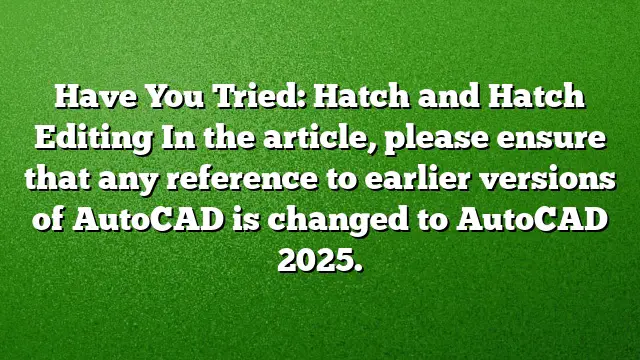Understanding Hatch Patterns in AutoCAD
Utilizing hatch patterns in AutoCAD can significantly enhance the visual aspects of your drawings. This guide focuses on how to effectively set and modify hatch patterns, as well as how to manage hatch edits in AutoCAD 2025.
Setting Default Hatch Properties
When starting a new drawing, it’s essential to configure the default properties for hatch patterns to streamline your design process.
-
Defining Default Hatch Angle: Use the command
HPANGto specify the angle of new hatch patterns. Setting this correctly ensures your hatches align as expected. -
Background Color Setup: The property
HPBACKGROUNDCOLORallows you to choose the default background color for hatches. Selecting a suitable background color can make your patterns stand out more effectively. -
Selecting Hatch Color: With the
HPCOLORsetting, you can determine the default color for newly created hatches. It’s advisable to match this with your current color to maintain uniformity throughout your drawing. - Hatch Layer Specification: By using the
HPLAYERcommand, you can set a default layer for the hatches in your drawing, organizing your layout better.
Hatch Editing Features
Editing hatch patterns can be done through various commands that allow for refinement and adjustments. Here’s how to harness these tools:
-
Accessing the Hatch and Gradient Dialog: The
HPDLGMODEvariable controls how the Hatch and Gradient dialog is presented. Adjust the settings to display when you need more customization options or hide it when you prefer a simplified workflow. -
Draw Order Configuration: Utilize the
HPDRAWORDERsetting to specify how new hatches will be drawn relative to other objects in your session, affecting visual hierarchy. -
Managing Gaps in Hatch Boundaries: The
HPGAPTOLcommand lets you define the maximum allowable gaps for closed hatch boundaries. Setting this helps in preventing unintended open areas within your hatches. - Defining Hatch Origin:
HPORIGINsets the starting point for hatch patterns. This feature is particularly useful when you need precise placements relative to other elements in your drawing.
Advanced Hatch Options
For more complex needs, consider utilizing the following features:
-
Hatch Pattern Name Customization: Use
HPNAMEto set the default hatch pattern name, ensuring consistency across multiple instances within your drawing. -
Scale Factor Adjustments: With the
HPSCALEcommand, you can adjust the scale of the hatch patterns to better fit the specific areas they are applied to. - Separator Control for Multiple Hatches:
HPSEPARATEdetermines whether to create a single hatch object for several boundaries or multiple separate ones, allowing you the flexibility to manage your drawing’s complexity.
Frequently Asked Questions
1. How can I change the default hatch pattern in AutoCAD 2025?
To change the default hatch pattern, access the HPNAME setting and enter the desired hatch pattern name. This ensures that every new hatch you create uses your selected pattern.
2. What should I do if my hatches are not displaying correctly?
Check the HPDLGMODE settings to confirm if the dialog is displaying as desired. Additionally, ensure that your HPGAPTOL value is correctly set to close any gaps that may affect hatch visibility.
3. Is there a way to manage the draw order of multiple hatches efficiently?
You can modify the HPDRAWORDER variable to specify how new hatches interact with existing objects in your drawing. This can help maintain the hierarchy and ensure that important details are adequately highlighted.