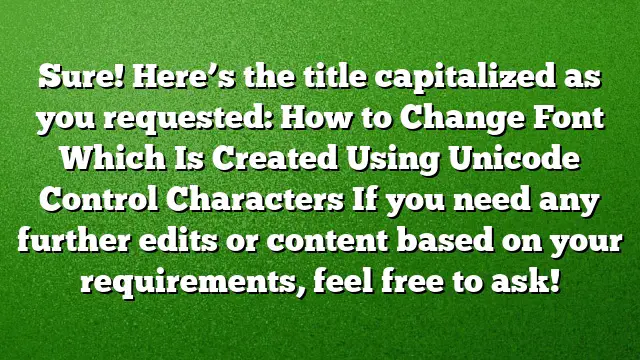Understanding the Issue with Unicode Control Characters in AutoCAD
When dealing with drawings in AutoCAD, users may encounter difficulties when trying to modify text that was generated using Unicode control characters. This limitation can hinder the ability to change the font style or perform other edits. Fortunately, there are steps to globally update these texts without the need to re-enter them manually, streamlining the editing process.
Identifying the Causes of the Problem
The root of the issue lies in the text being created with Unicode control characters. These characters often interfere with standard text editing operations within AutoCAD, leading to the inability to change text properties directly. Understanding this premise is essential for determining the right solution.
Step-by-Step Guide to Change Text Font
Here’s a comprehensive approach to addressing the challenge posed by Unicode control characters.
-
Export the Drawing:
Begin by exporting the current drawing that contains the Unicode text. Use the DXFOUT command to create a DXF file. This file format is suitable for modification since it captures all elements of the drawing while allowing for editing. -
Open the DXF in Notepad++:
After saving the DXF file, open it in Notepad++. This specialized text editor provides enhanced features that will facilitate the process of making necessary adjustments. -
Select All Content:
Once the DXF file is open in Notepad++, use the shortcutShift + Ato highlight all the content within the file. -
Convert Encoding to ANSI:
Navigate to the Encoding menu in Notepad++ and select the option to "Convert to ANSI." This step is crucial as it changes the encoding format, allowing AutoCAD to interpret the text correctly when reopened. -
Save the Modified DXF:
After converting the file, remember to save your changes in Notepad++. This ensures that all adjustments are applied to the DXF file. -
Download Required Lisp File:
You’ll need to download the StripMtext.lisp file, which is a tool designed to assist in manipulating text within AutoCAD. -
Reopen the DXF in AutoCAD:
Open AutoCAD and load the modified DXF file that you previously saved from Notepad++. This will allow you to execute the next steps directly on the drawing. -
Load the Lisp File:
Use the APPLoad command in AutoCAD to load the StripMtext.lisp file. This command enables the additional functionality provided by the lisp file. -
Execute the STRIPMTEXT Command:
TypeSTRIPMTEXTin the command line and follow the prompts. When asked, enter "ALL" to apply the command to all relevant texts in the drawing that were previously affected by Unicode control characters. - Review and Confirm:
After running the command, review the text modifications within the drawing. Confirm that the changes have been successfully applied and that you can now easily alter font styles as needed.
Frequently Asked Questions
What are Unicode control characters?
Unicode control characters are non-printable characters that can affect how text is displayed and manipulated in software applications. In AutoCAD, their presence can restrict certain text editing functions.
Is this solution applicable to other AutoCAD versions?
While this guide focuses on AutoCAD 2025, the steps are largely similar across various versions, including earlier editions. Users should ensure compatibility with their specific version before proceeding.
Can I use a different text editor instead of Notepad++?
While Notepad++ is recommended for its capabilities, other text editors that support encoding changes can be used. However, the steps may vary, and it’s important to maintain proper formatting during the process.