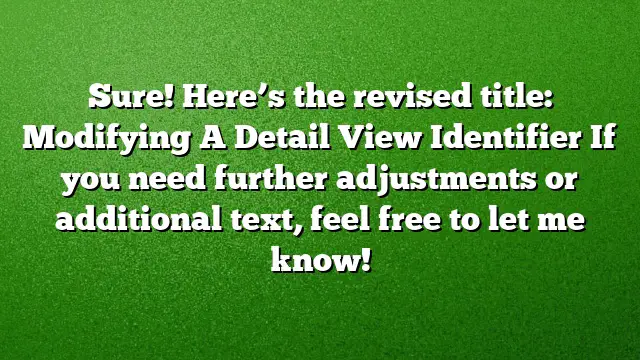Understanding Detail View Identifiers in AutoCAD
When working with detailed drawings in AutoCAD, detail view identifiers play a crucial role. They provide clarity and context for the elements displayed in a detail view. Understanding how to modify these identifiers can enhance the presentation of your drawings.
Step 1: Selecting the Detail View
Begin by locating the detail view you wish to modify. Click on the border of the detail view to select it. This action activates various editing tools associated with the detail view.
Step 2: Adjusting the Identifier’s Position
After selecting the detail view border, move your cursor over the identifier itself. You should see a tooltip appear when hovering, which gives access to options for repositioning the identifier.
To reposition it, you can:
- Click on the Grip: This allows you to drag the identifier to a new location that best suits your design.
- Choose Move Identifier from the Tooltip: Select this option to move the identifier more precisely if dragging doesn’t achieve the desired placement.
If you need to revert to the original position, hover over the grip again and select the "Reset Identifier Position" option.
Step 3: Changing the Identifier Label
To update the text label of the detail view identifier, double-click on the detail view itself. This action brings up the Detail View Editor contextual ribbon, specifically designed for editing detail view properties.
In the Annotation Panel:
- Locate the Identifier Field.
- Input your desired label (for instance, change "A" to "B").
- As soon as you make this change, both the identifier and the label in the drawing will automatically update to show the new value.
Once finished editing, click “OK” to exit the Detail View Editor.
Step 4: Using the Properties Palette
Another way to modify the identifier is through the Properties palette. After selecting the detail view border:
- Open the Properties Palette on your screen.
- Find the Identifier Field within the palette.
- Change the identifier back to your preferred label (like "A").
- Notice that updates occur immediately in the drawing, reflecting your input.
Additionally, the Properties palette provides options for further adjustments, such as changing the Boundary type, Detail style, and Model edge settings, allowing for enhanced control over your detail view’s presentation.
FAQ
1. What is a detail view identifier in AutoCAD?
A detail view identifier is a label associated with a detail view that helps identify and reference it within a larger drawing or set of drawings.
2. Can I modify a detail view identifier after it has been created?
Yes, after creating a detail view, you can change both the position and the label of the identifier efficiently.
3. Is the process for modifying detail view identifiers the same in AutoCAD 2025 as in previous versions?
While the general concepts remain consistent, the interface and specific steps may have slight variations. It’s always best to refer to the latest documentation for precise instructions tailored to AutoCAD 2025.